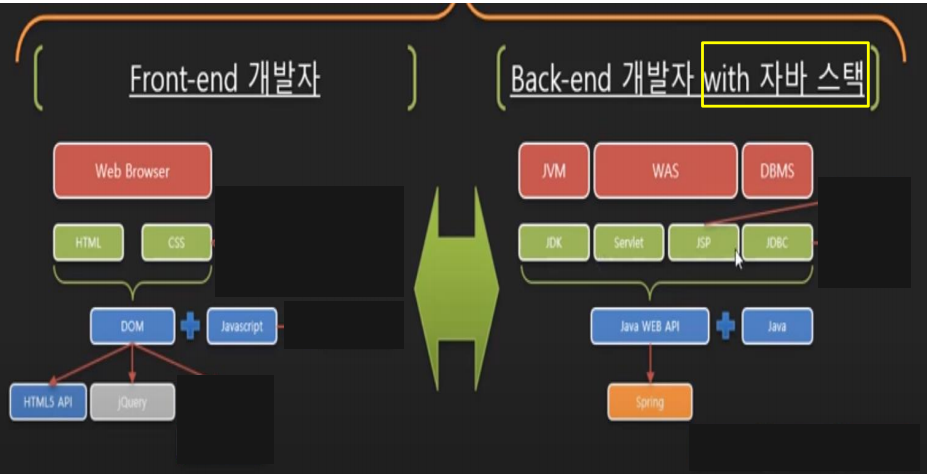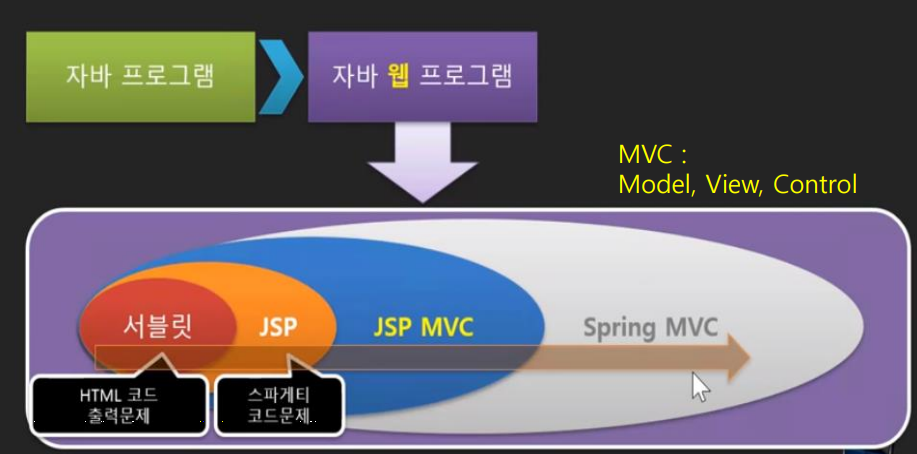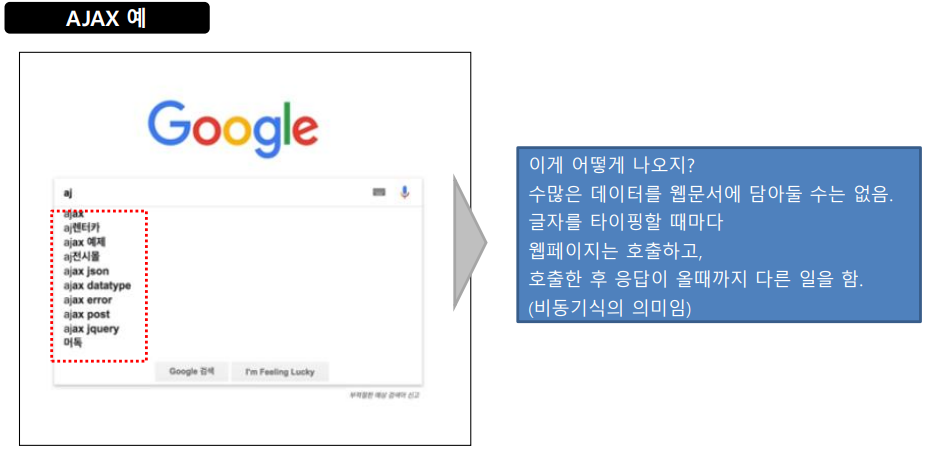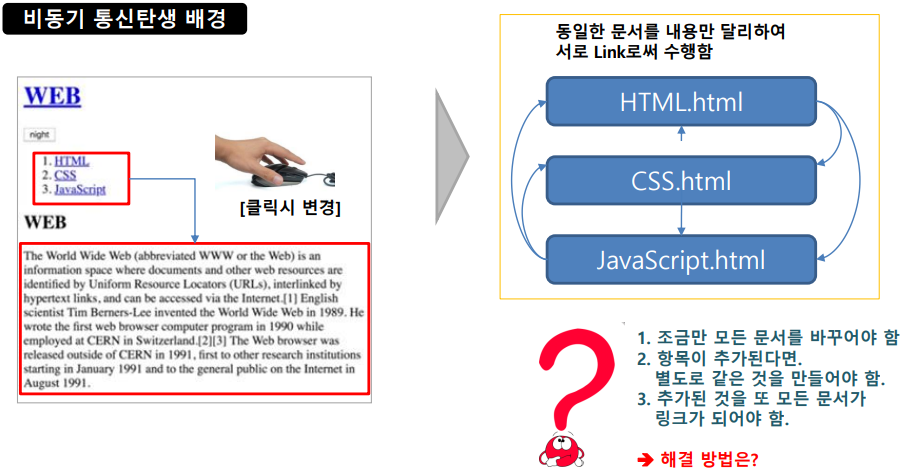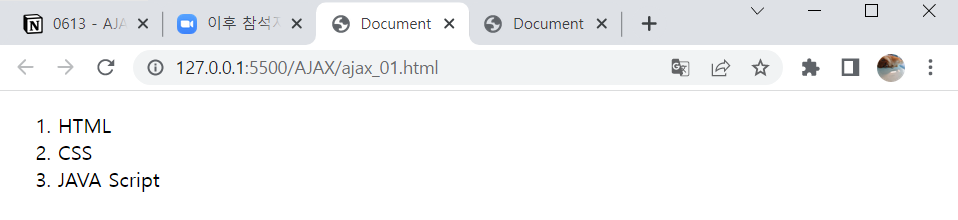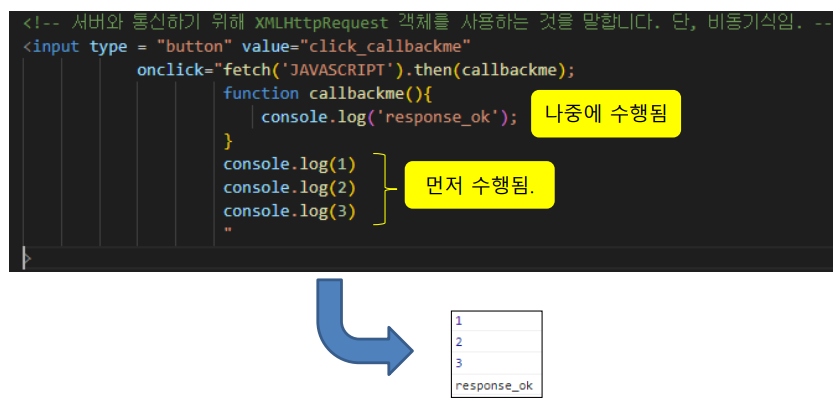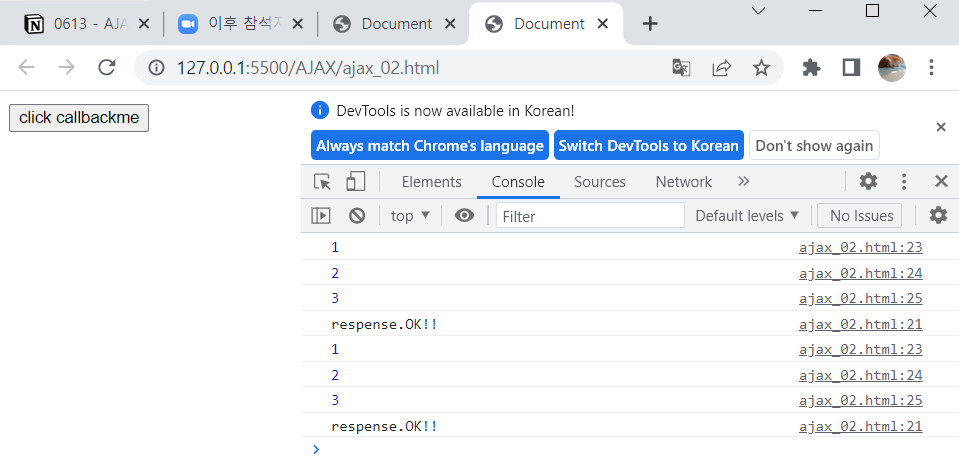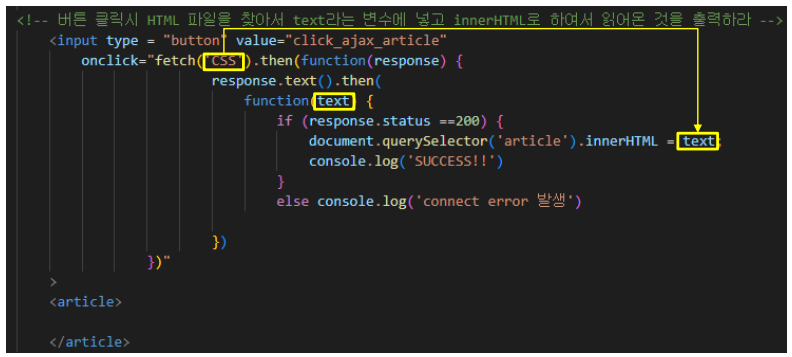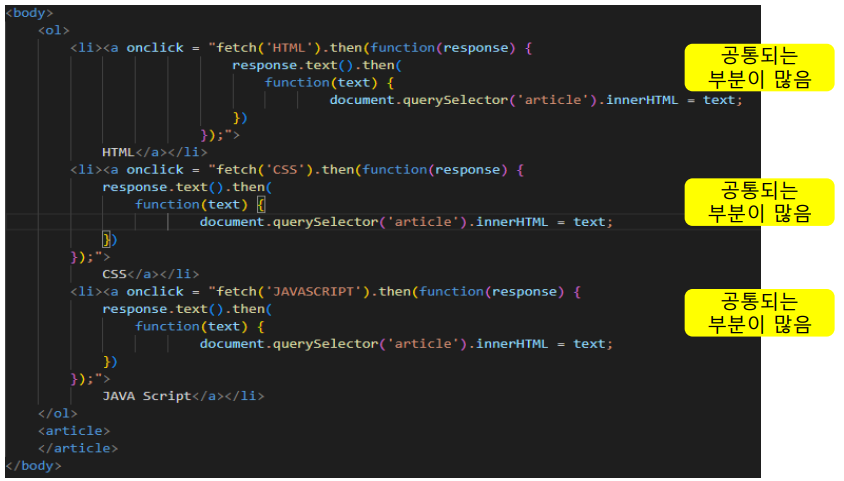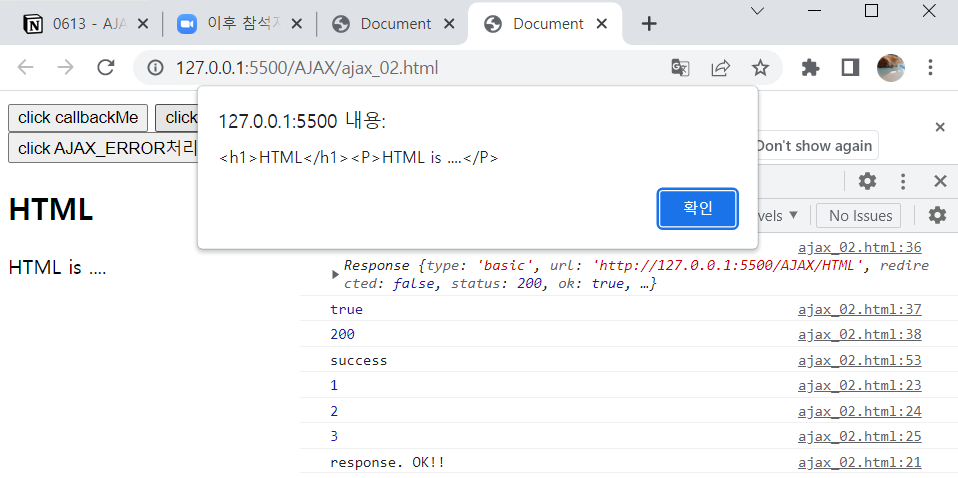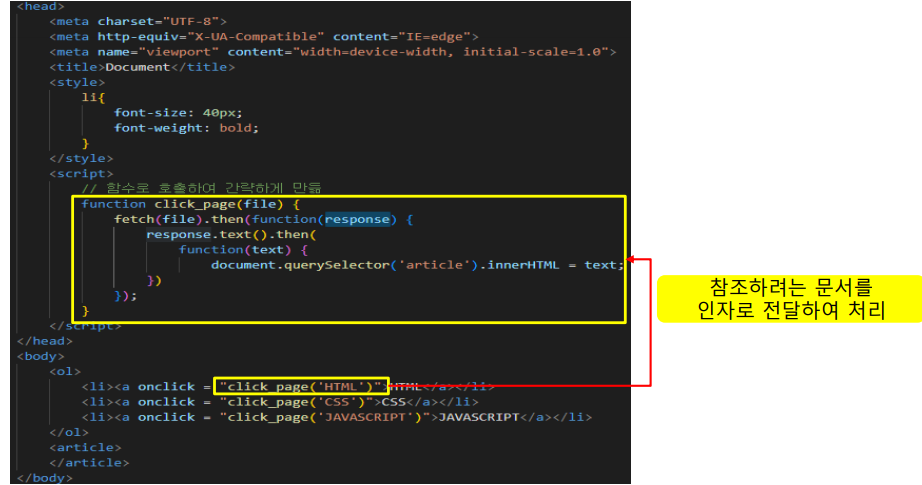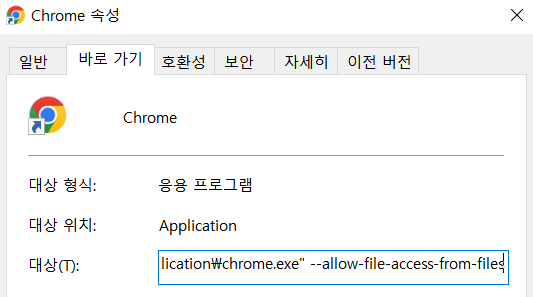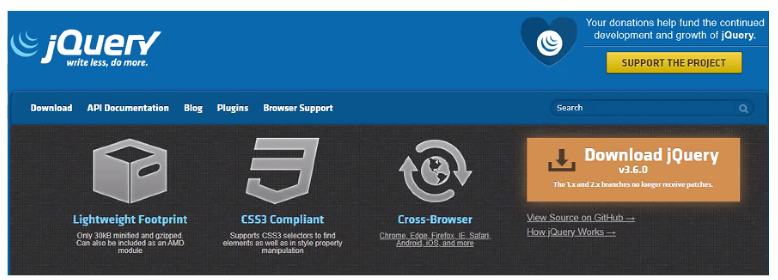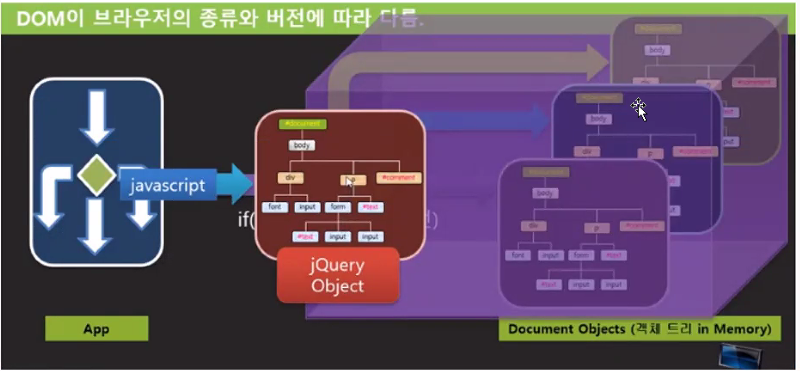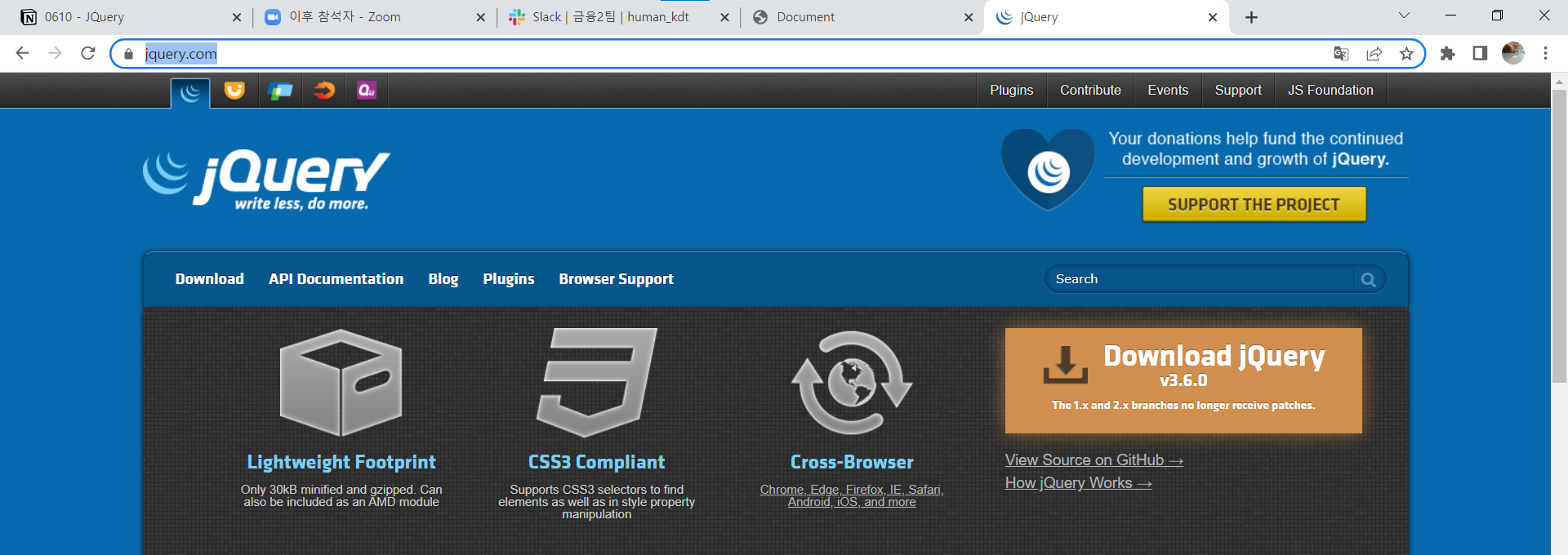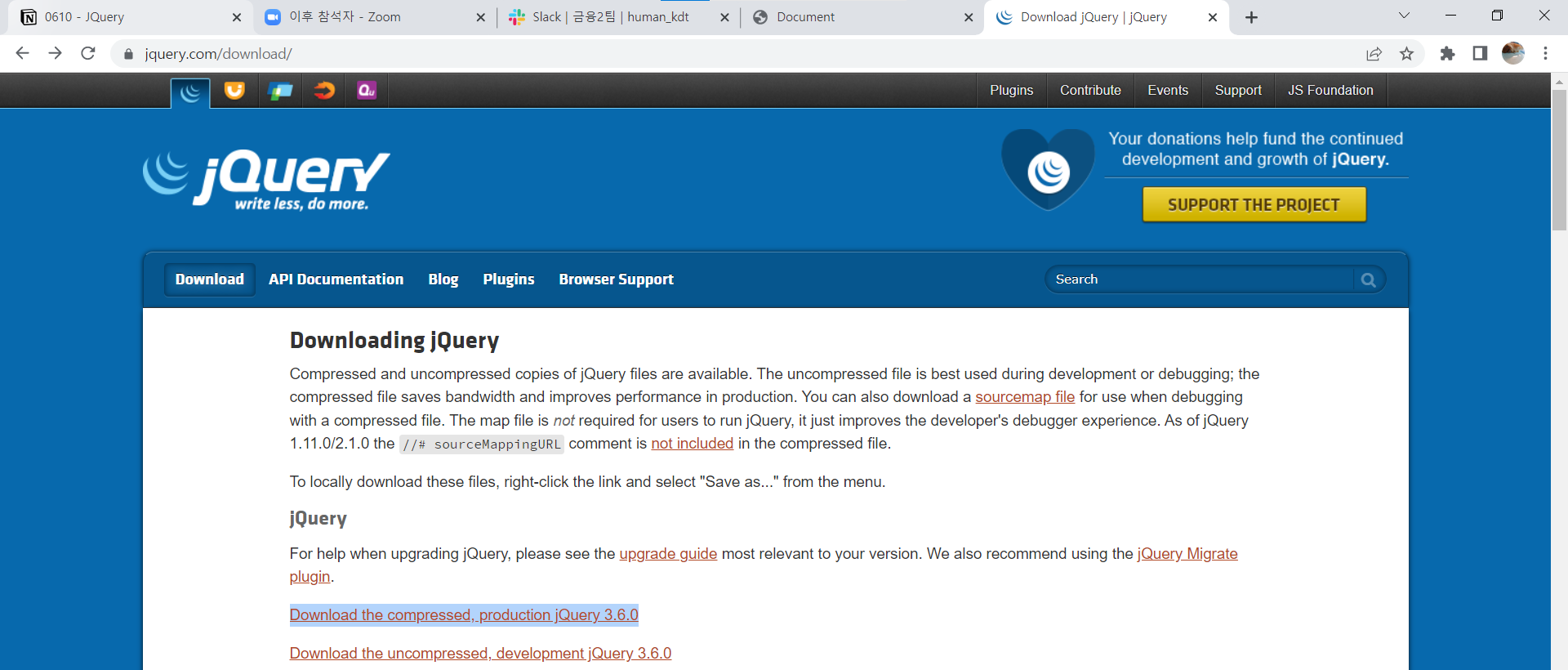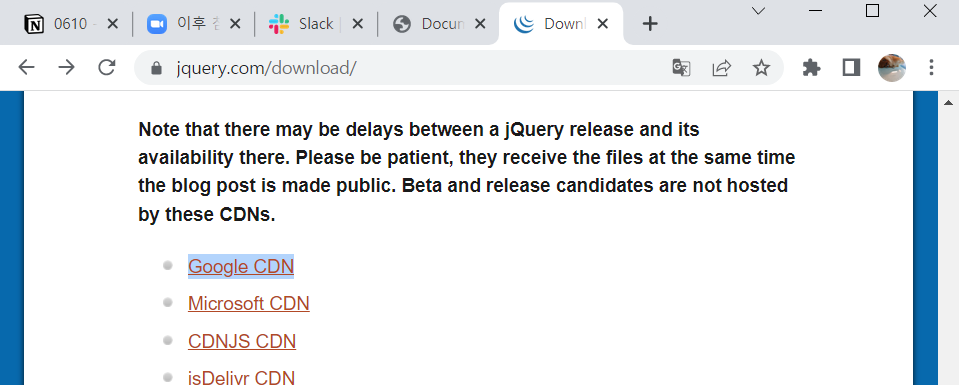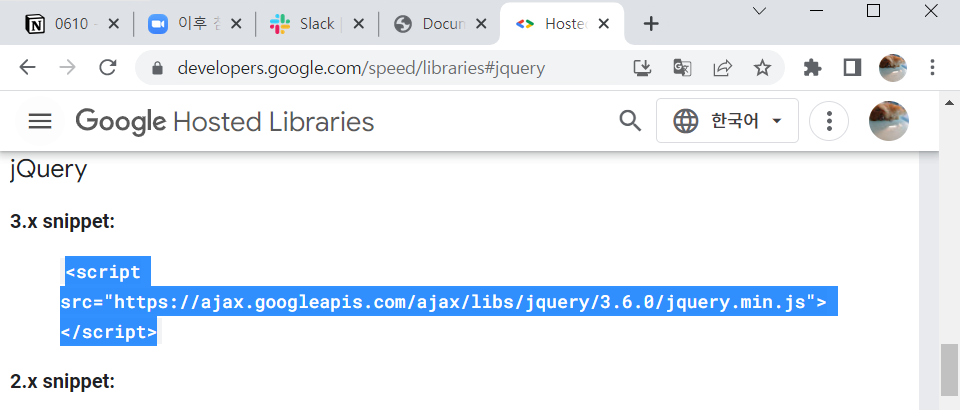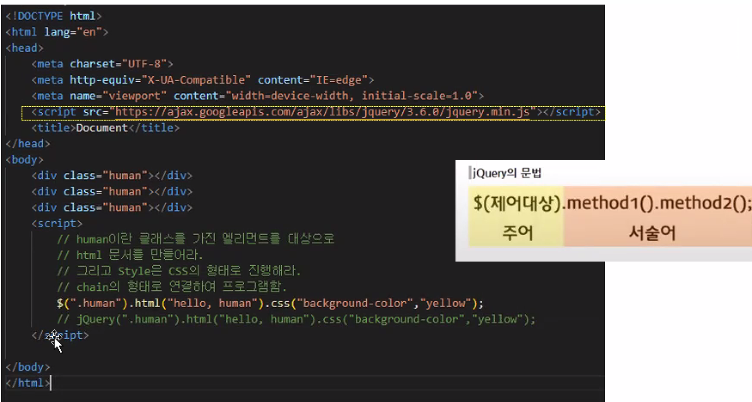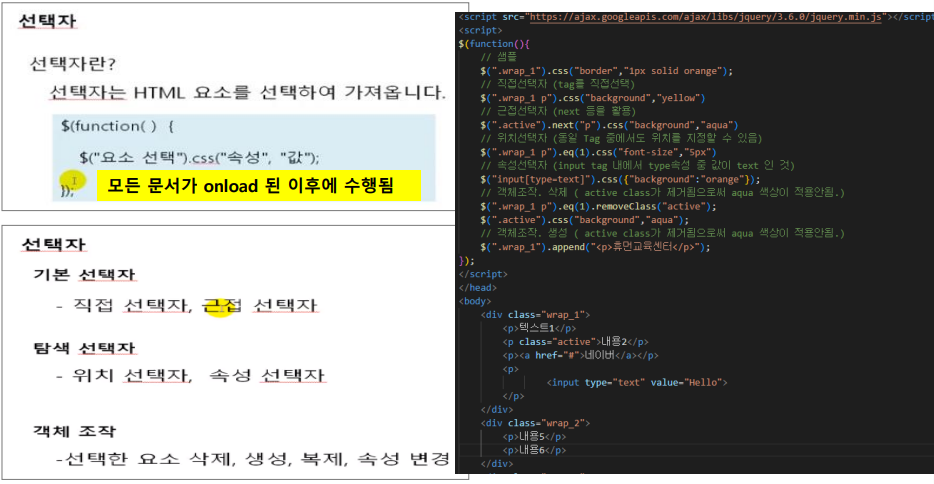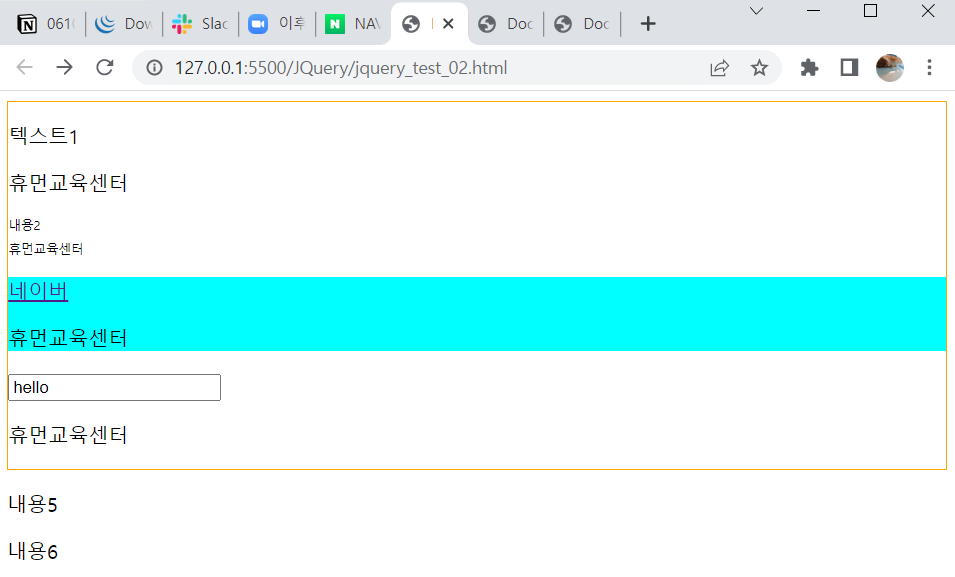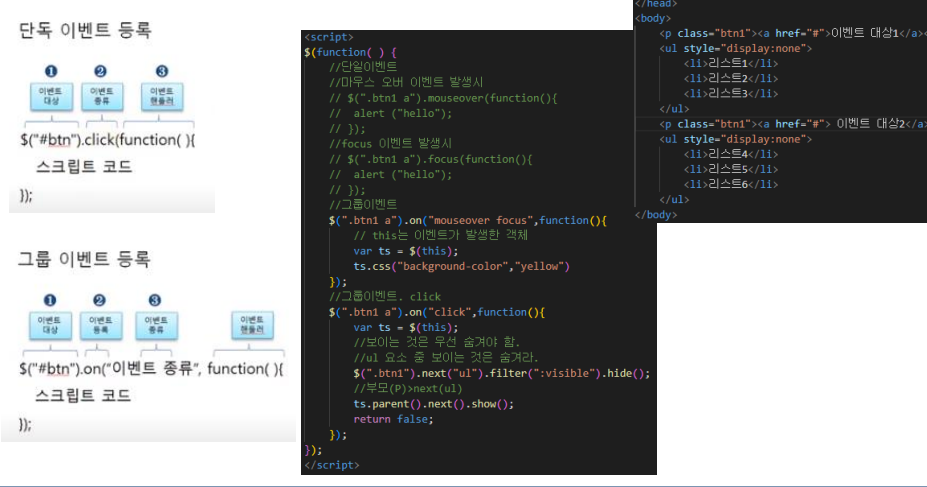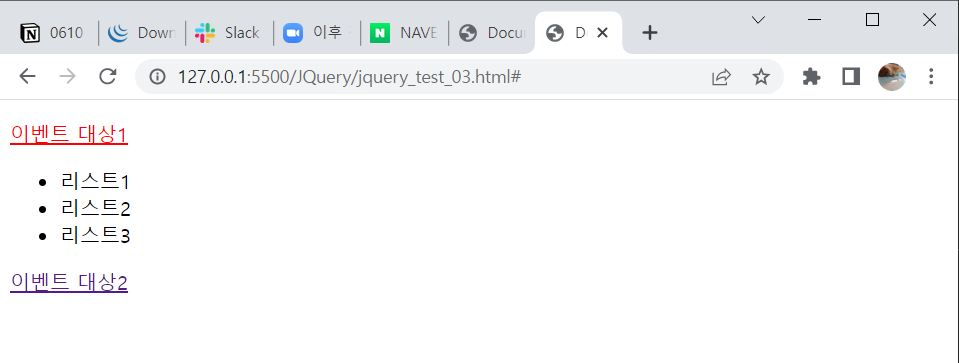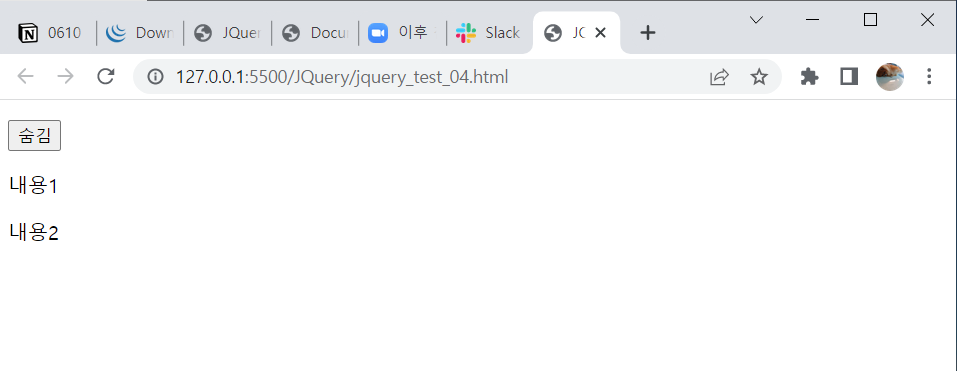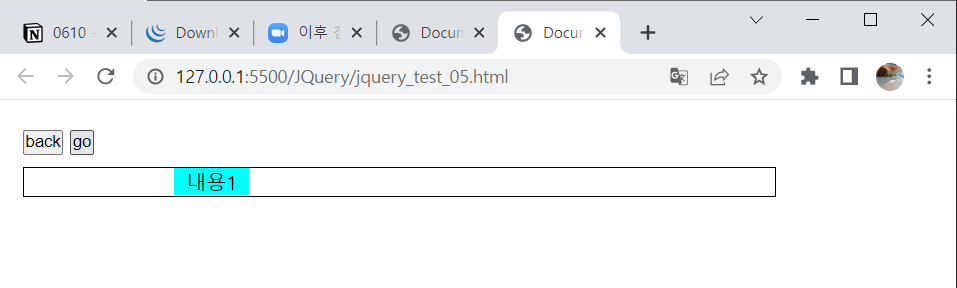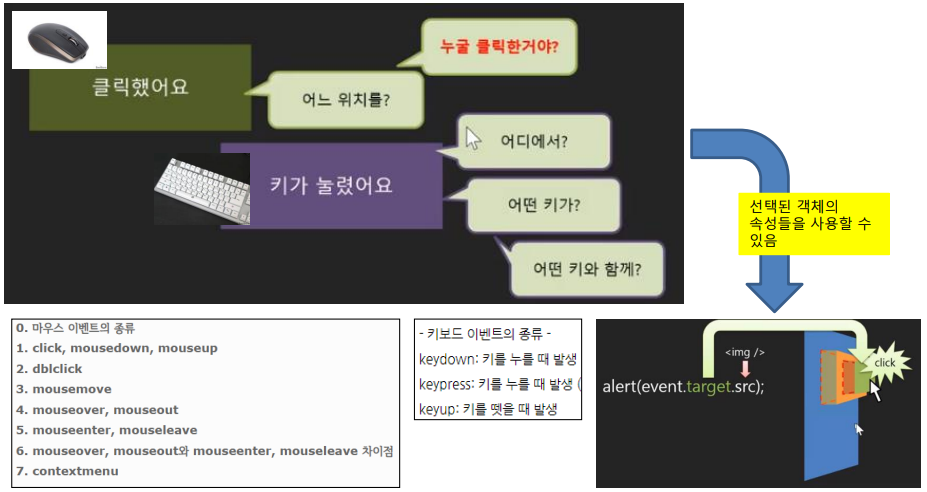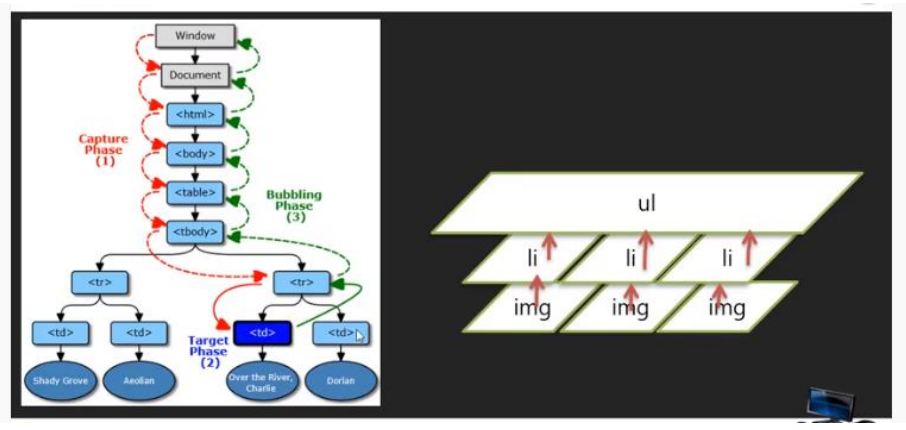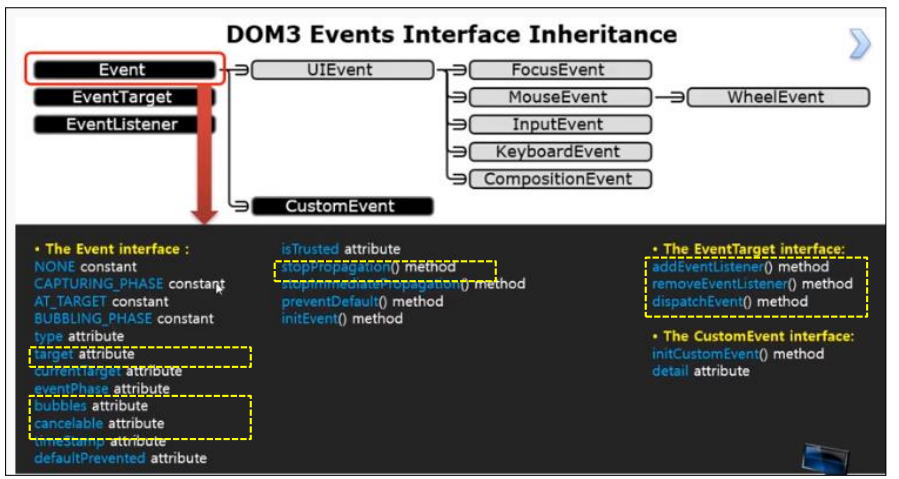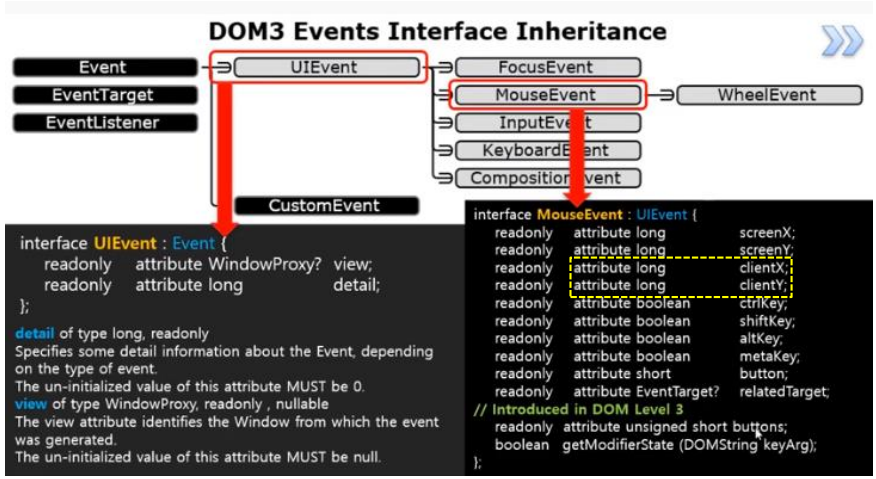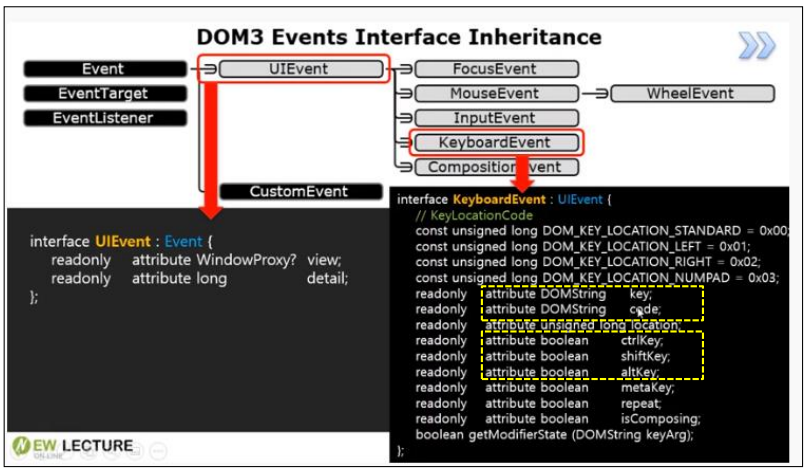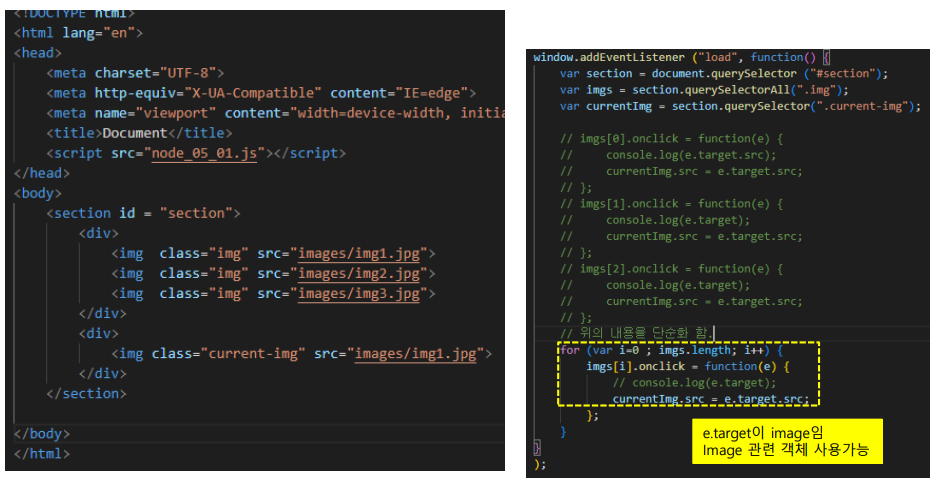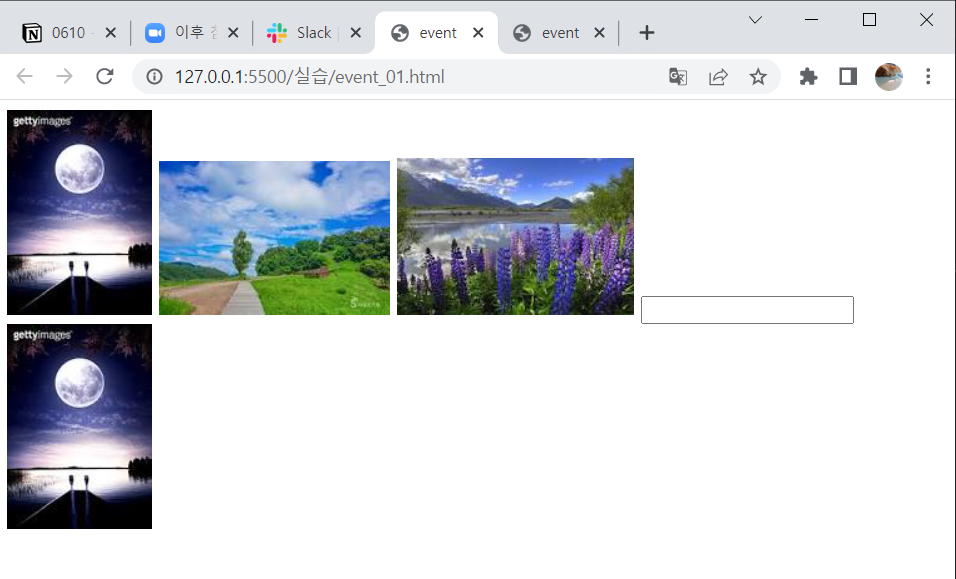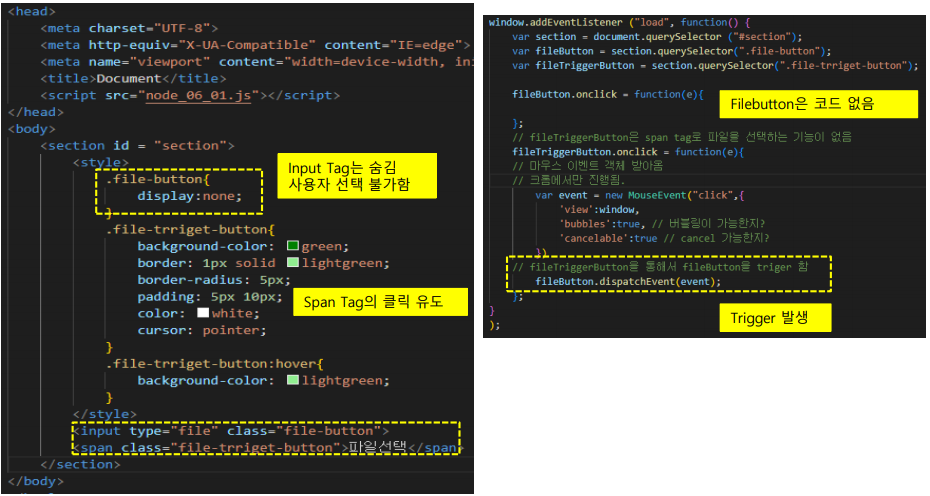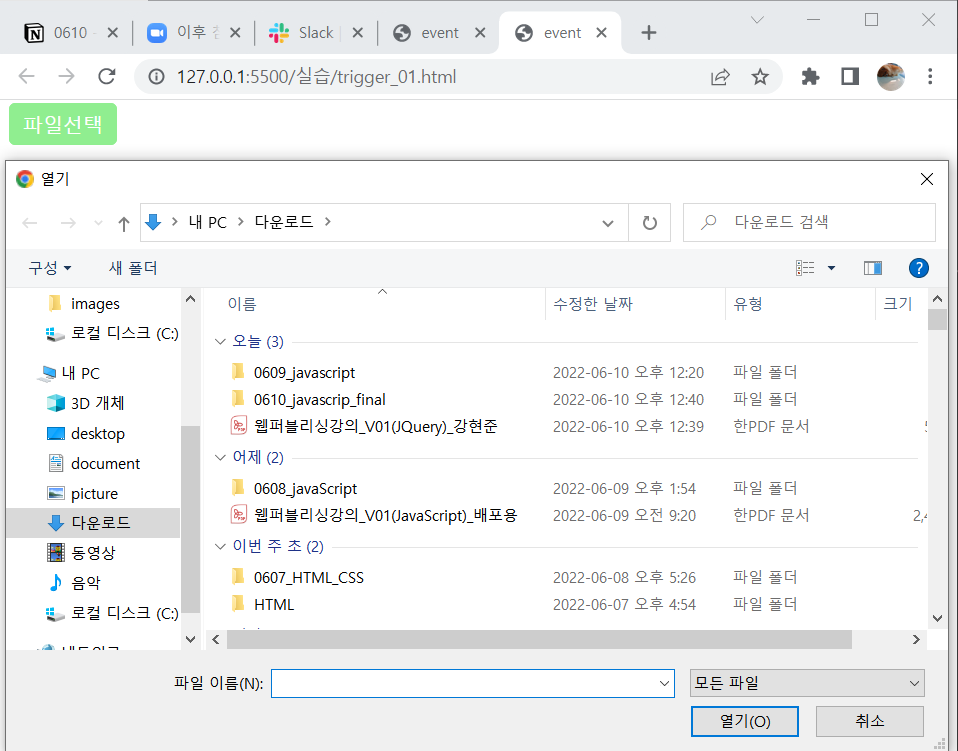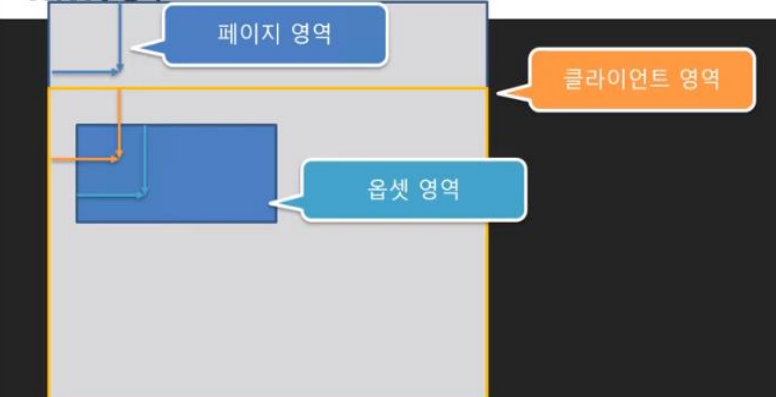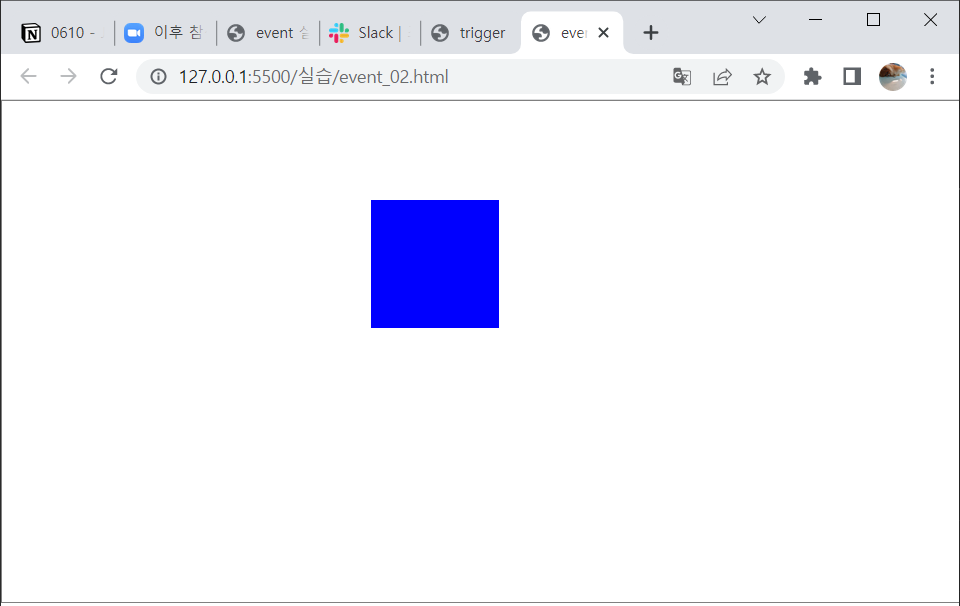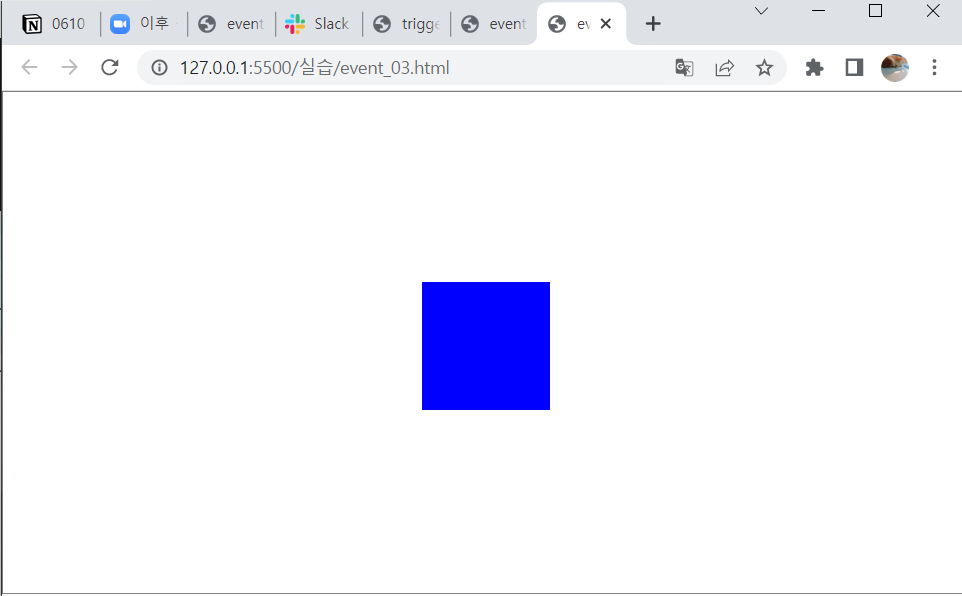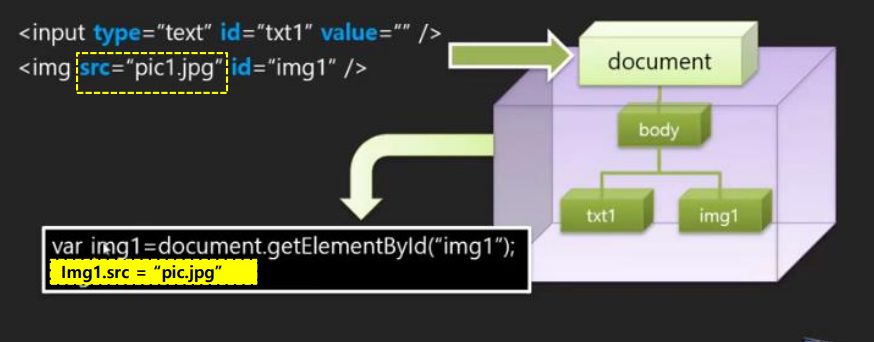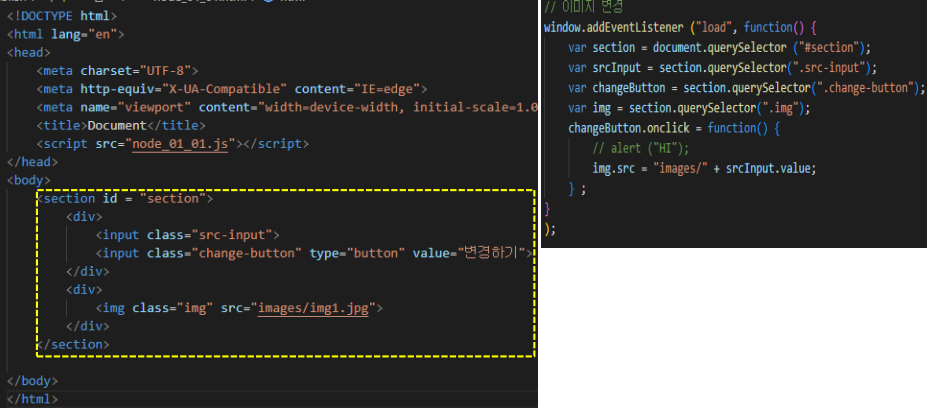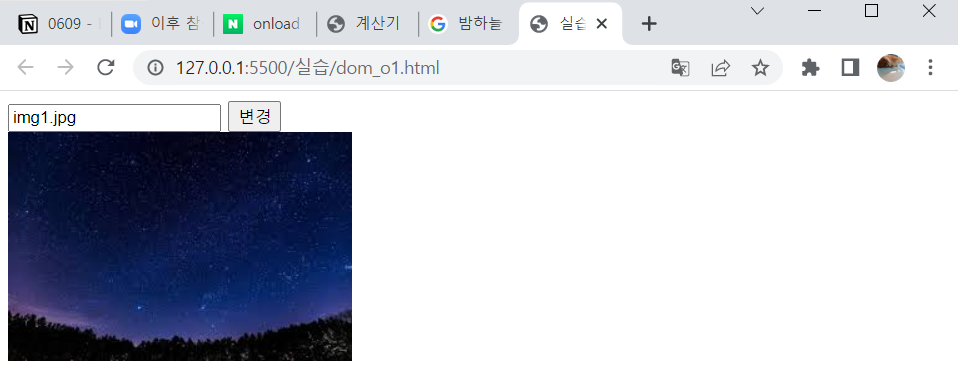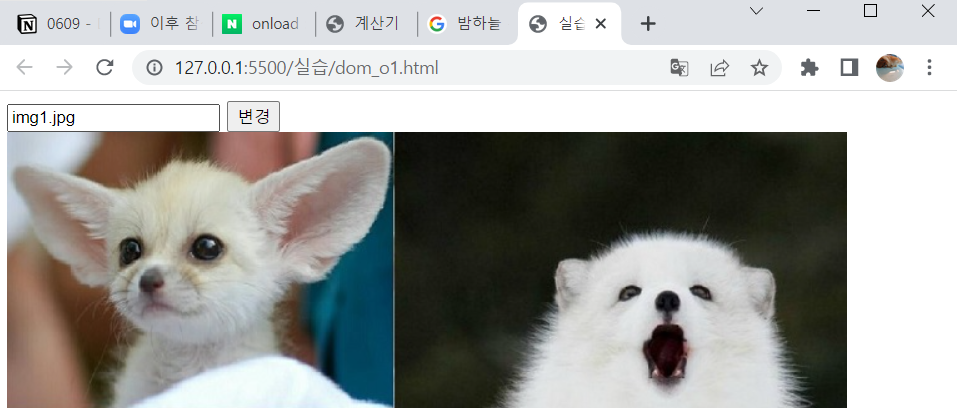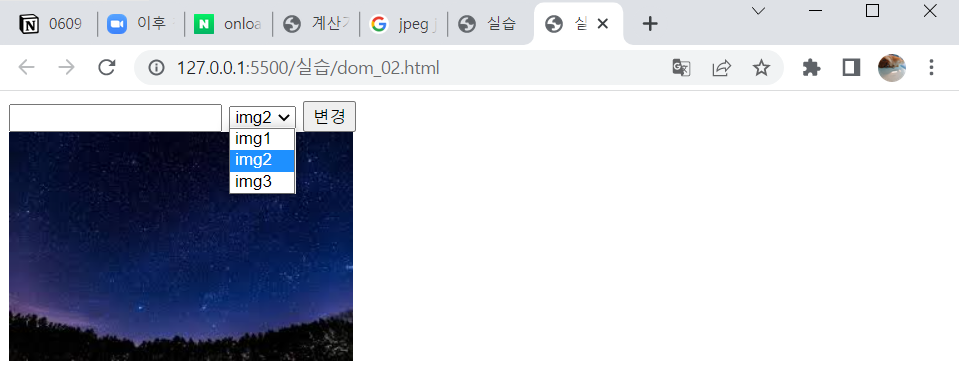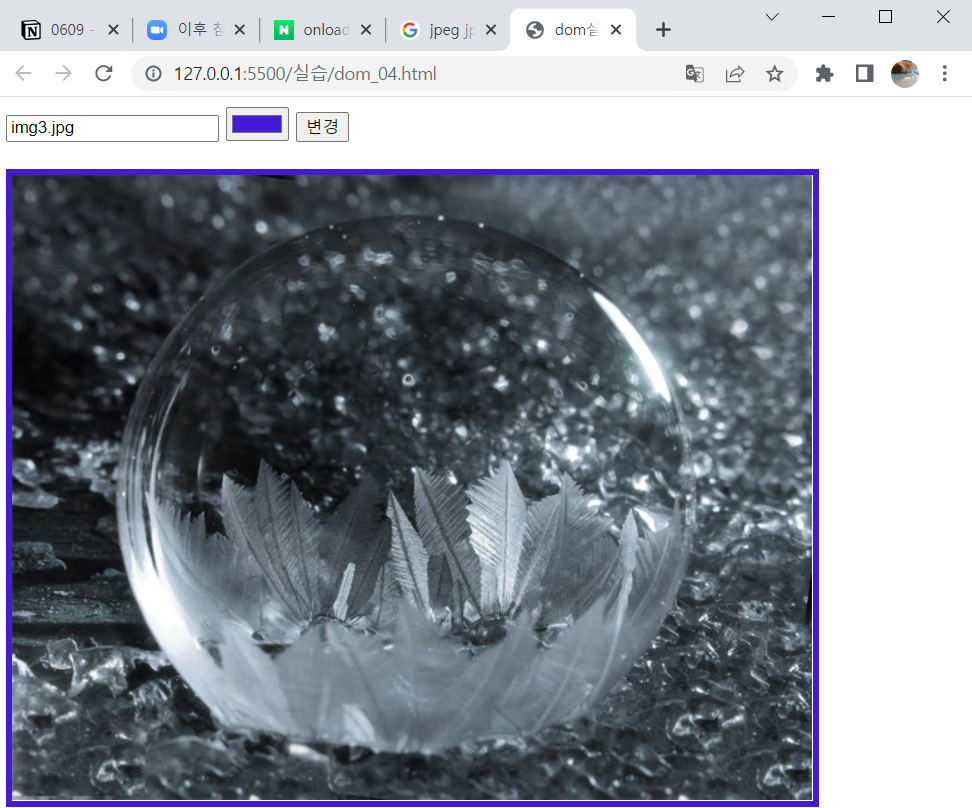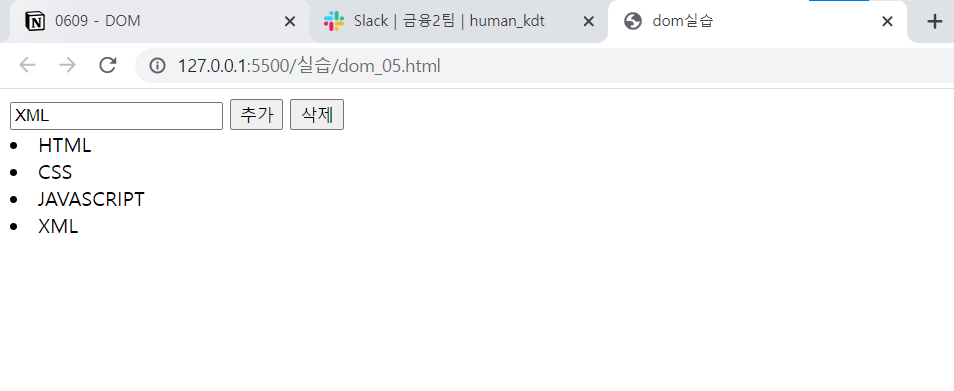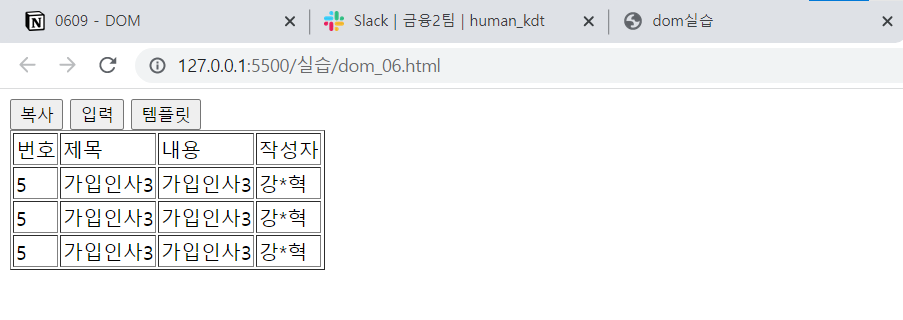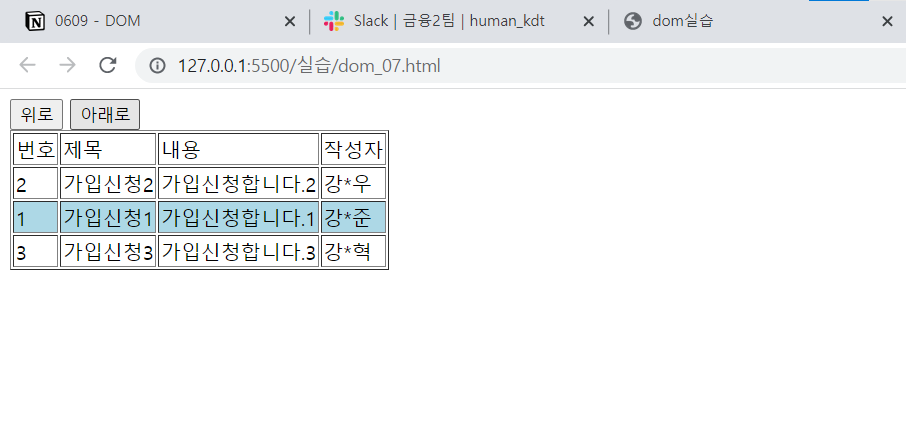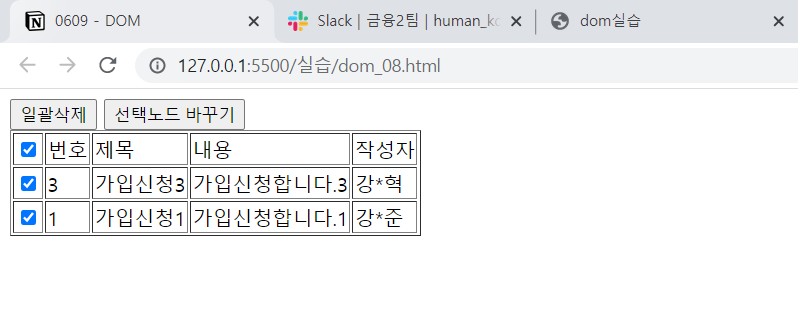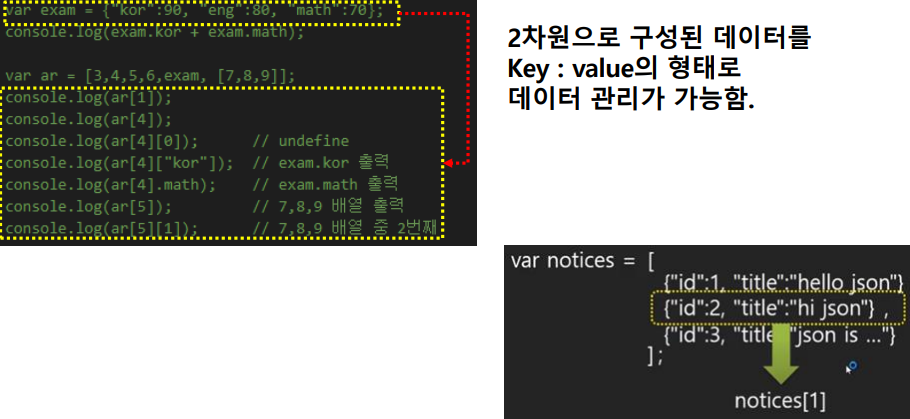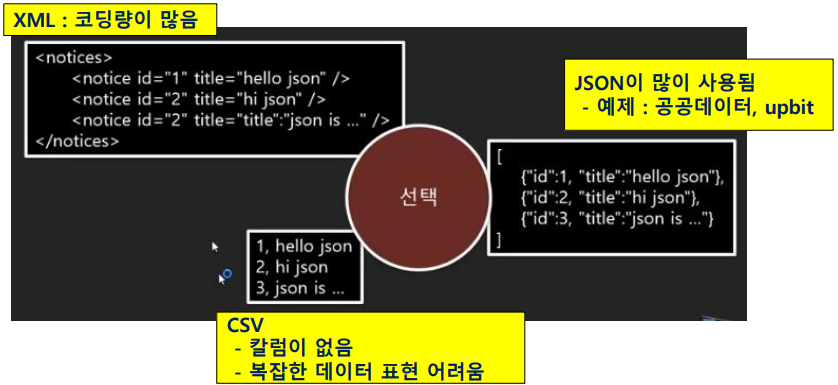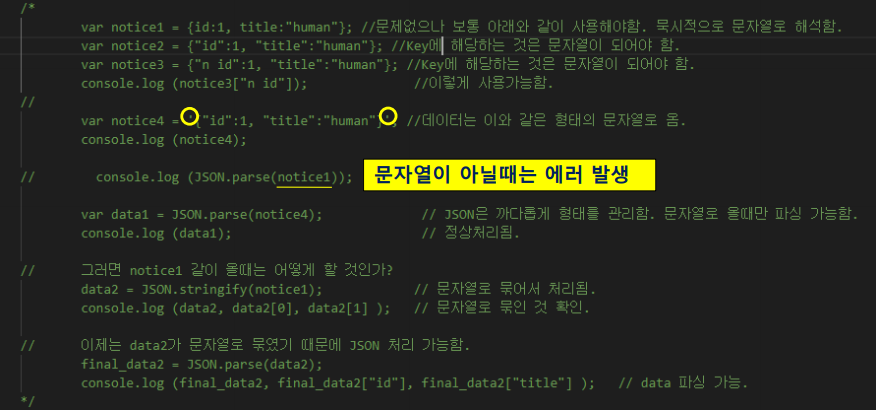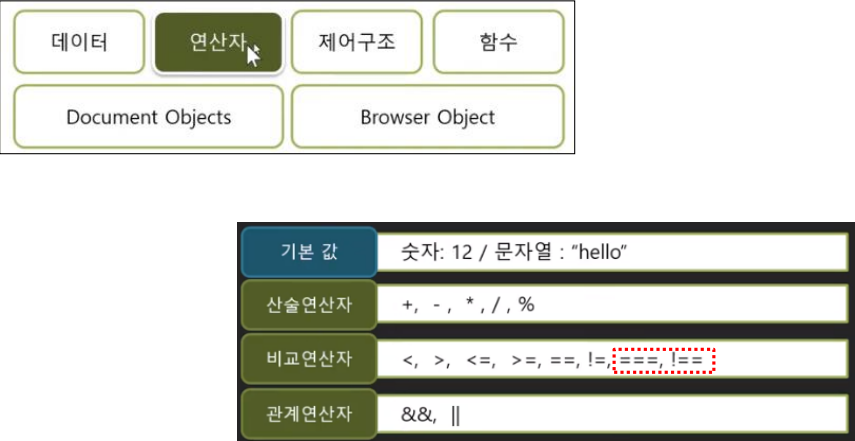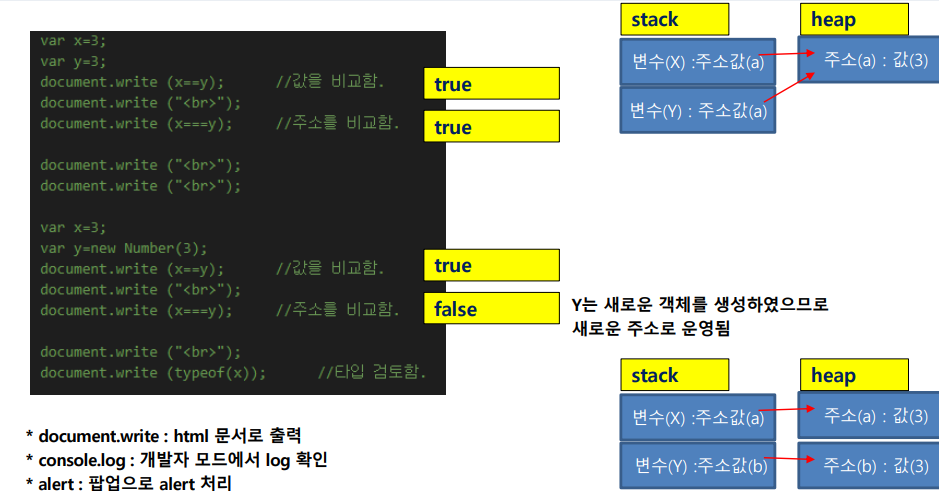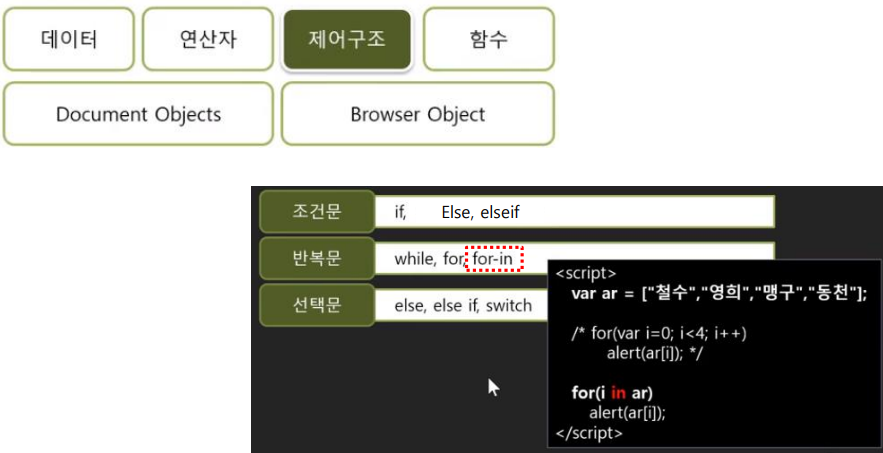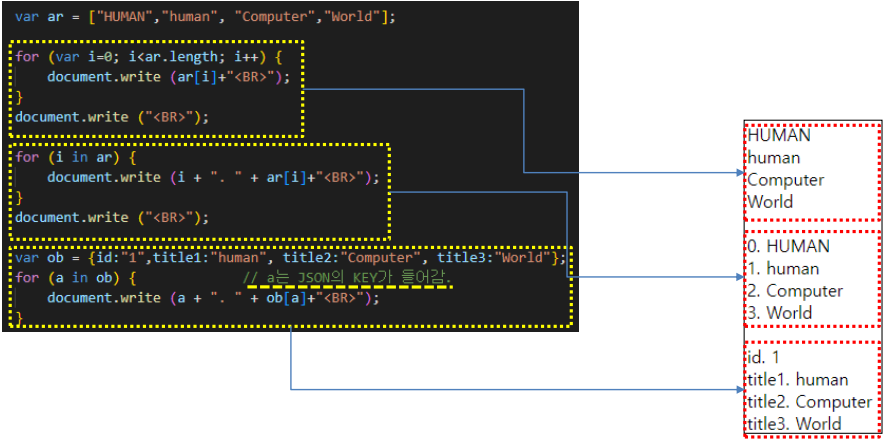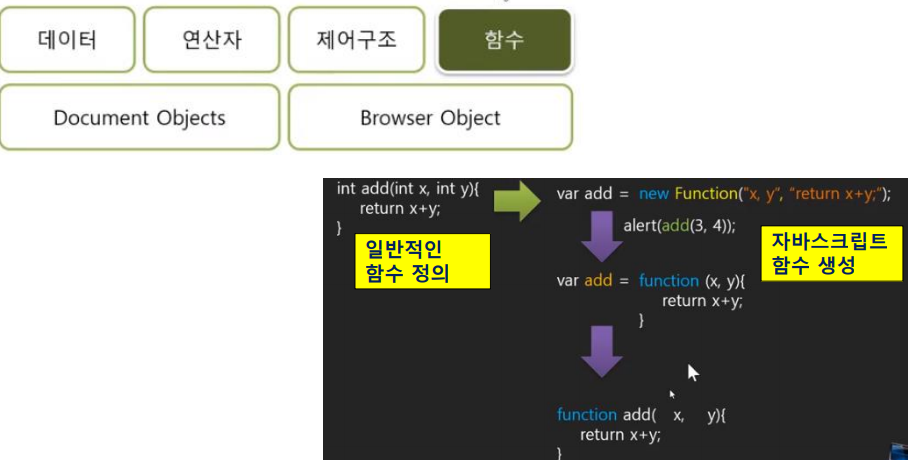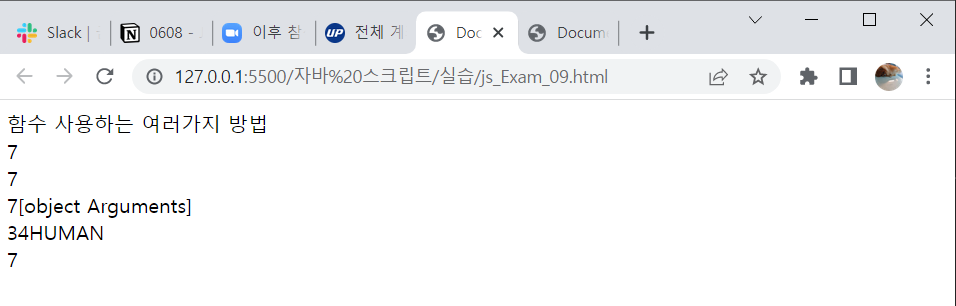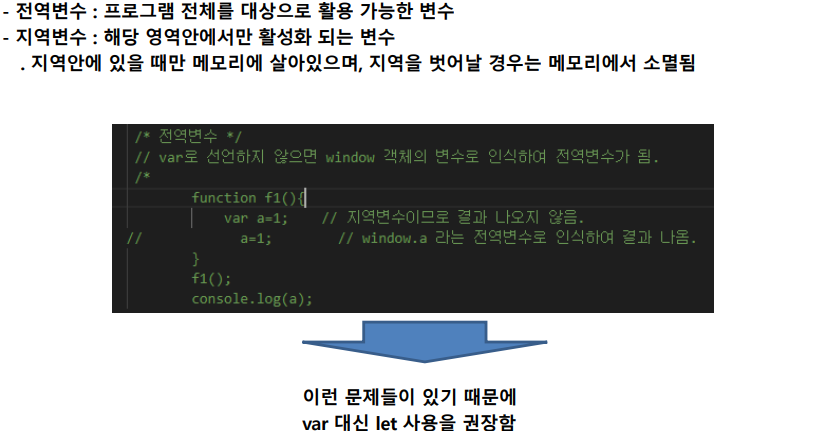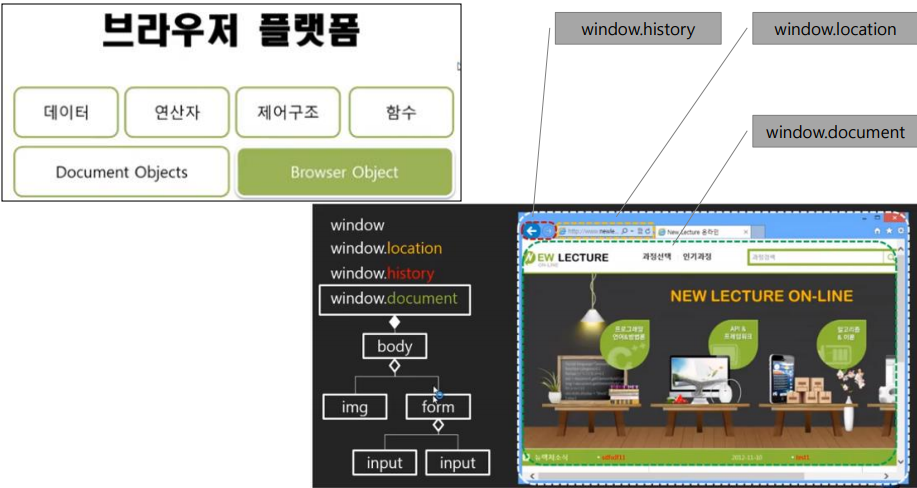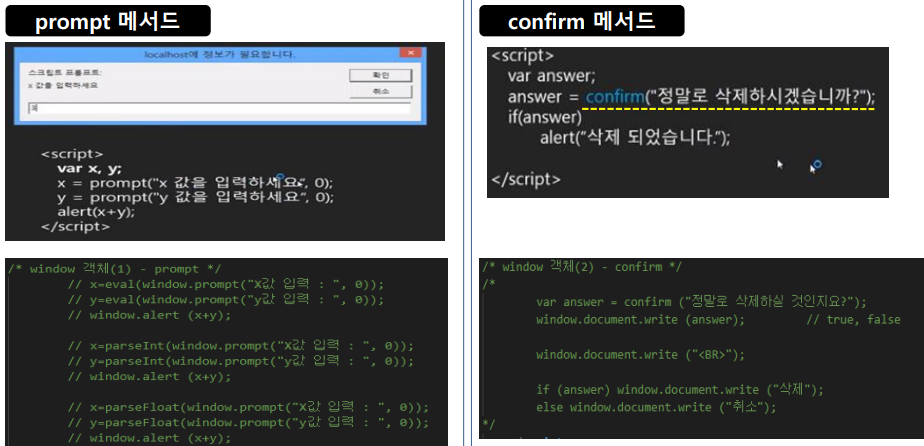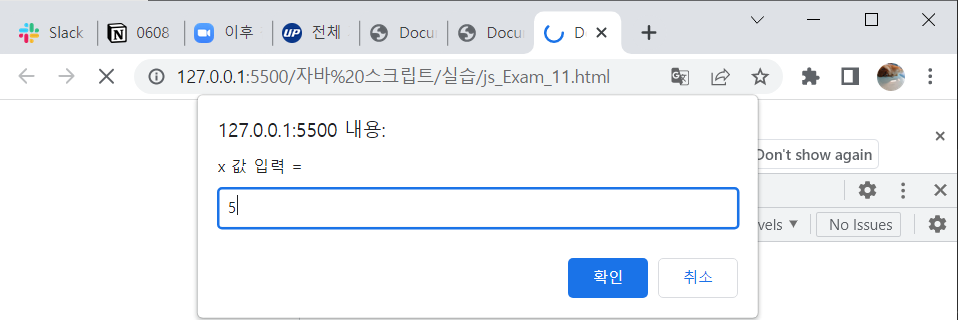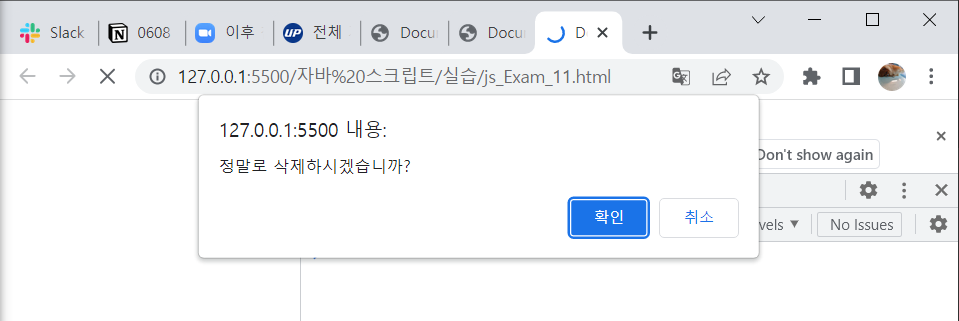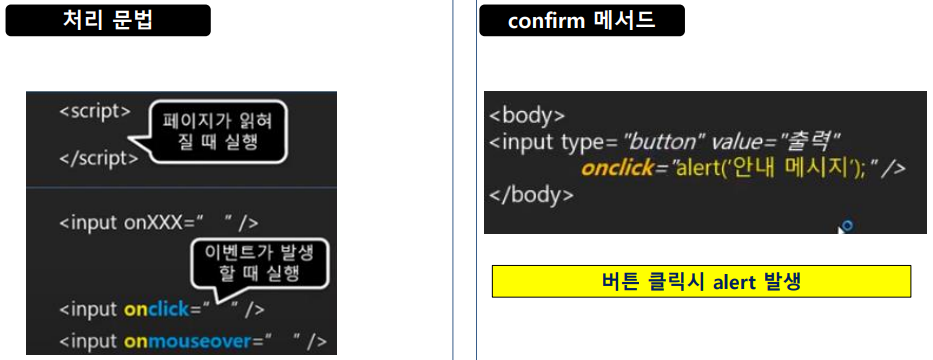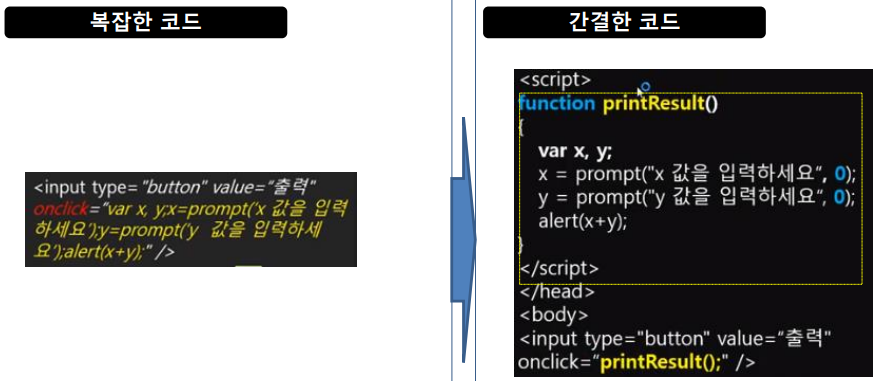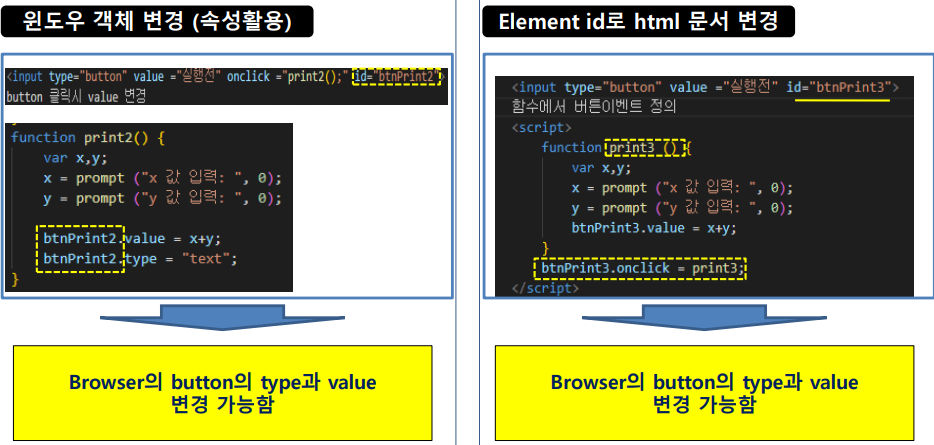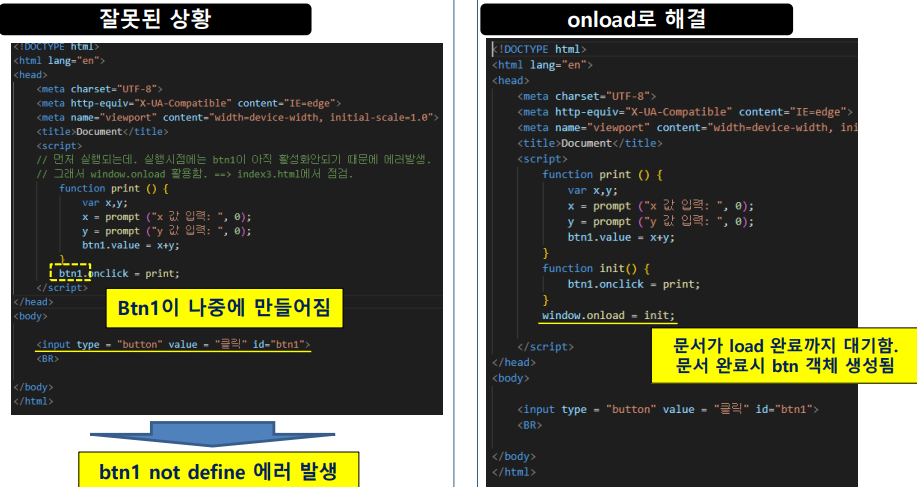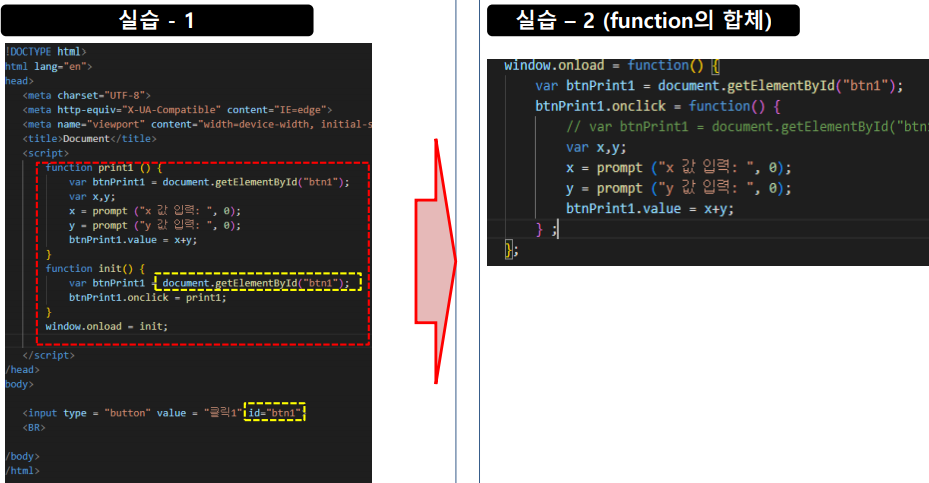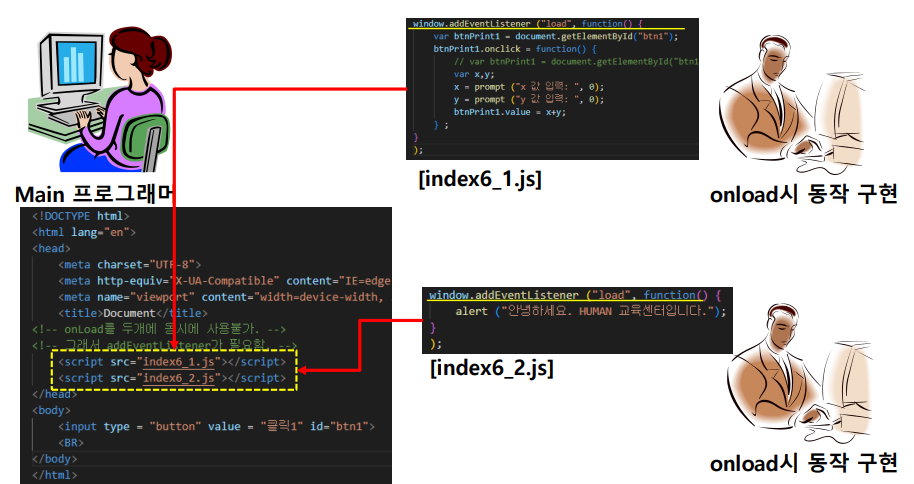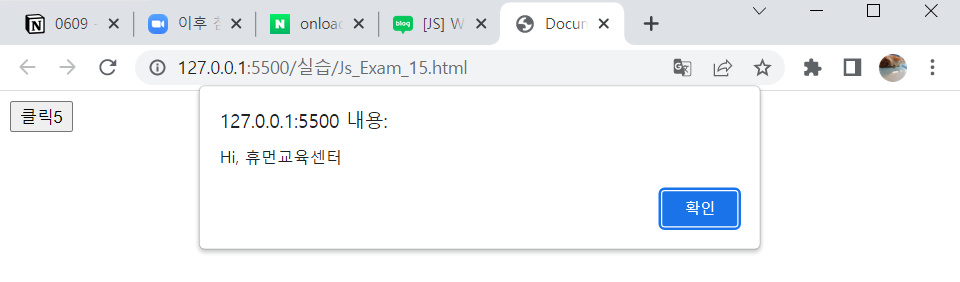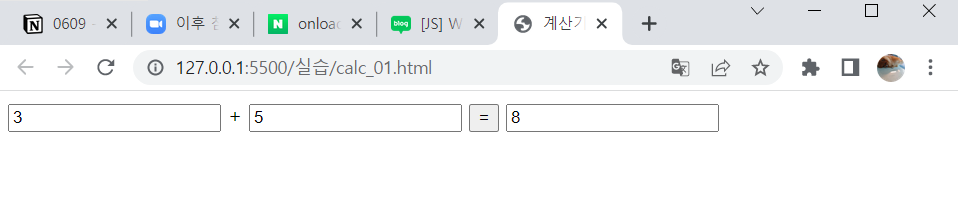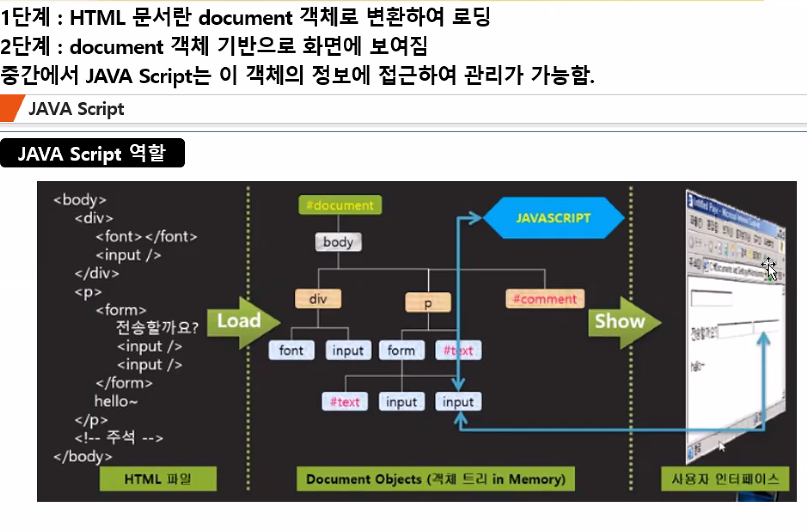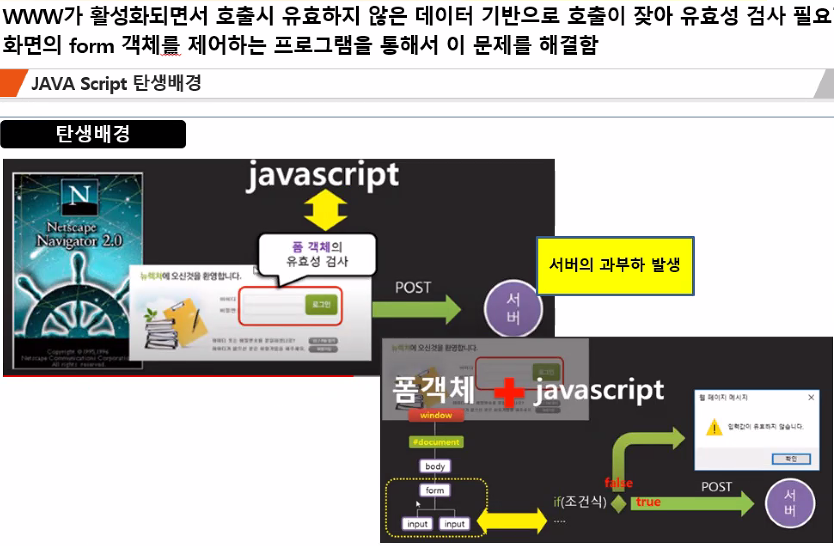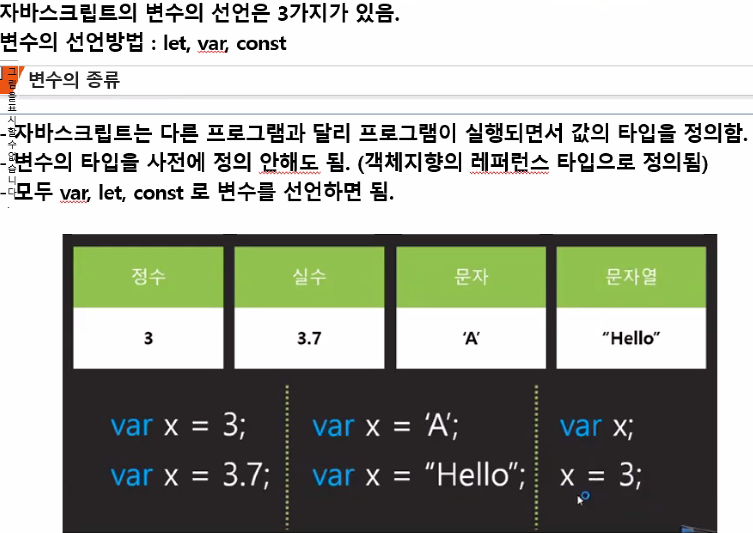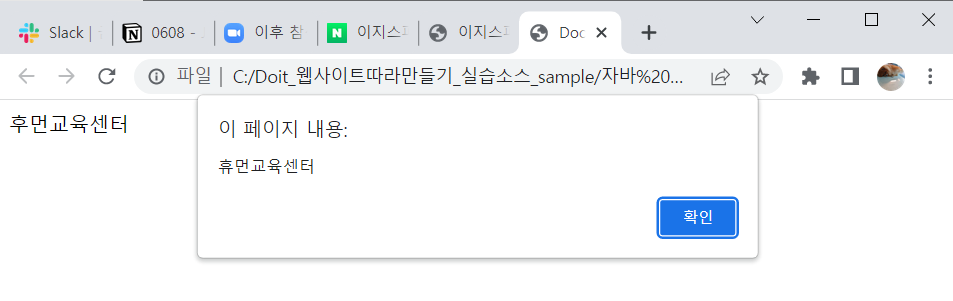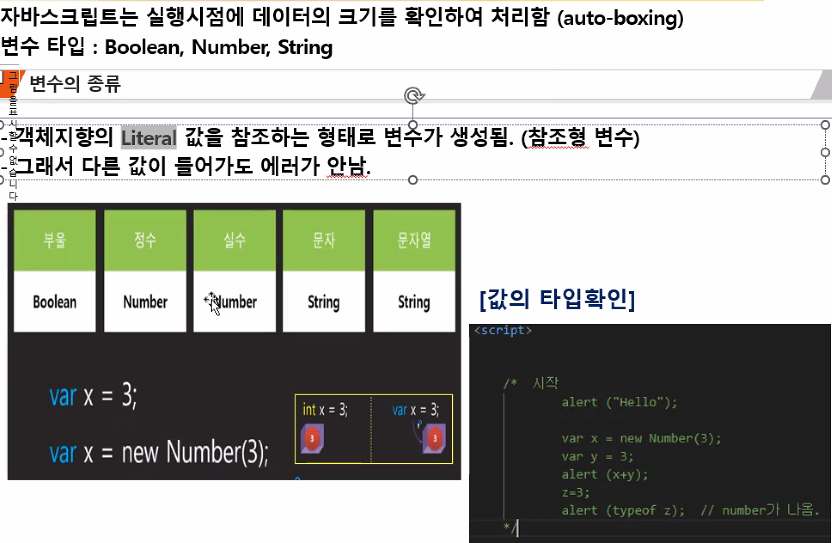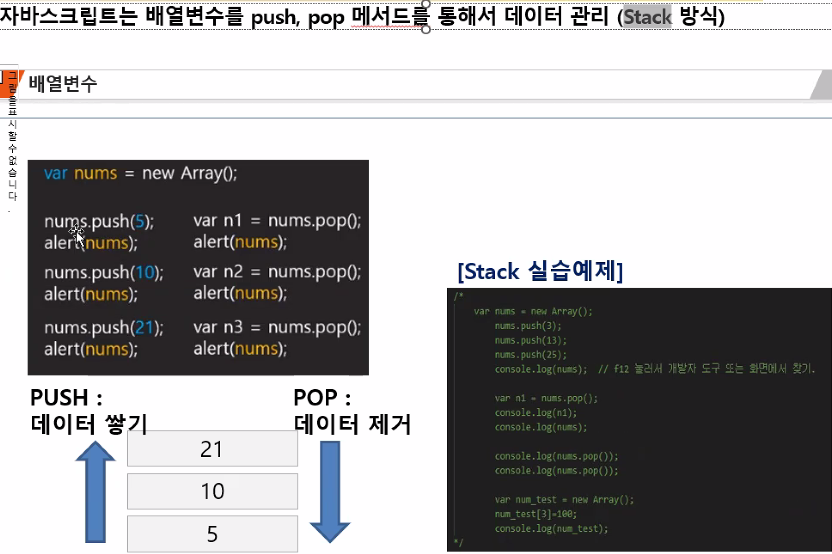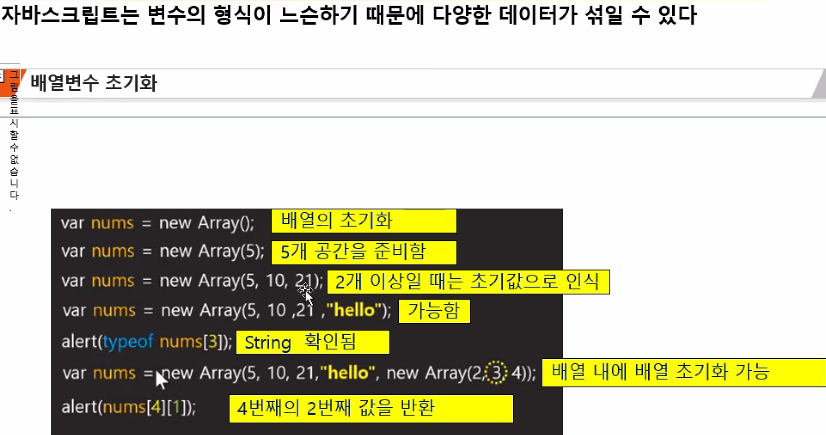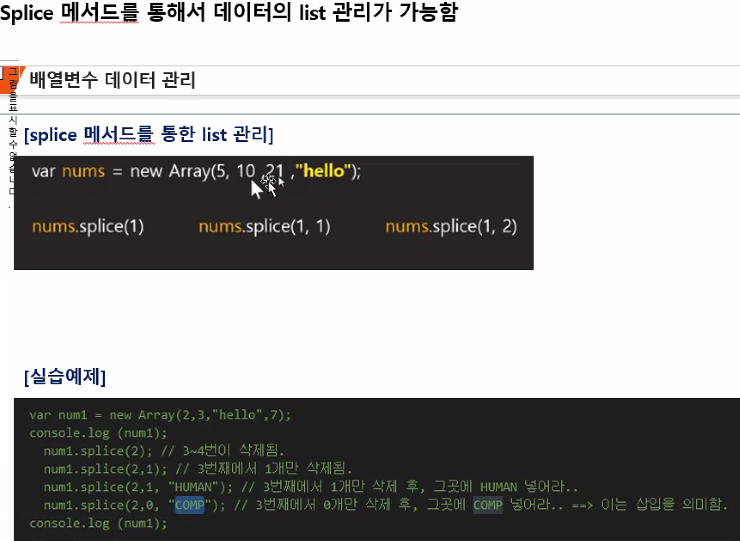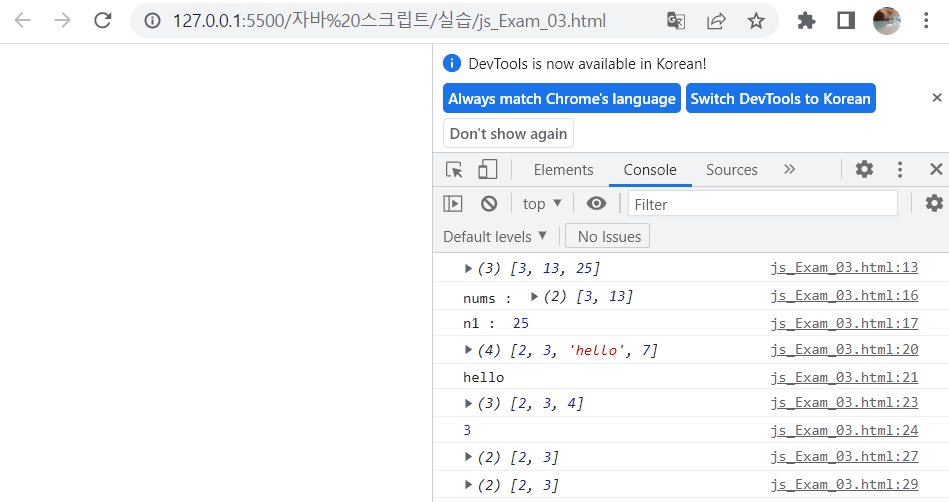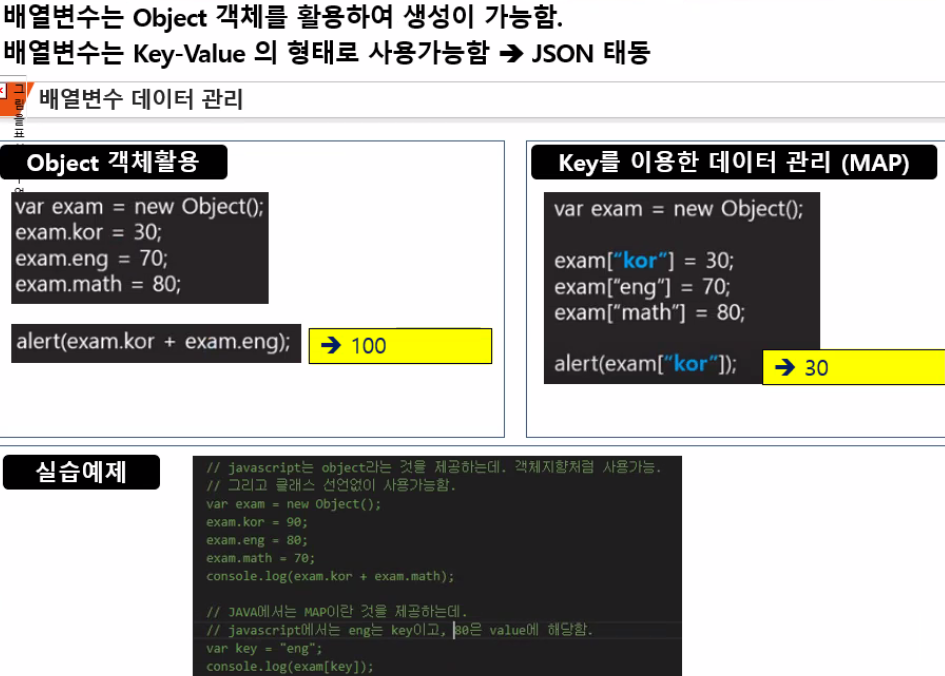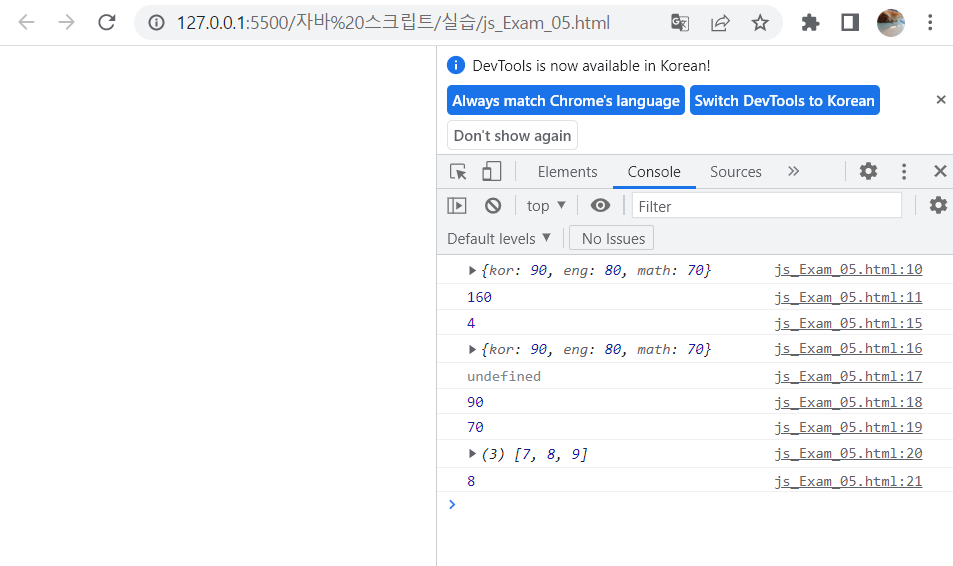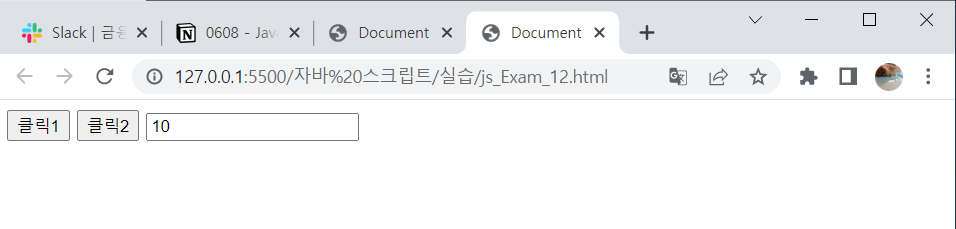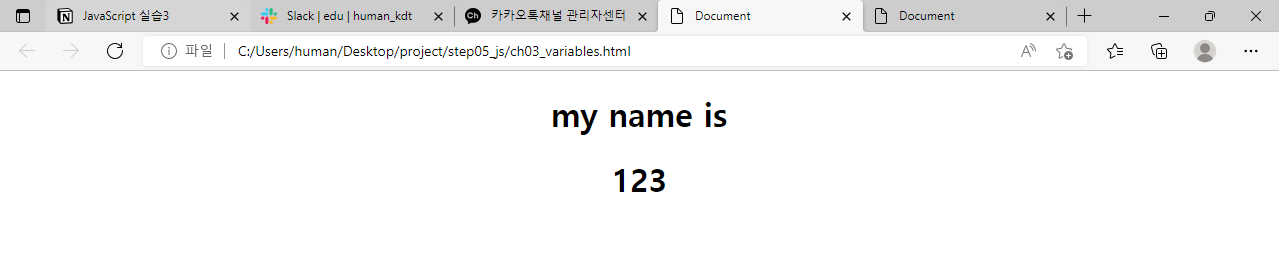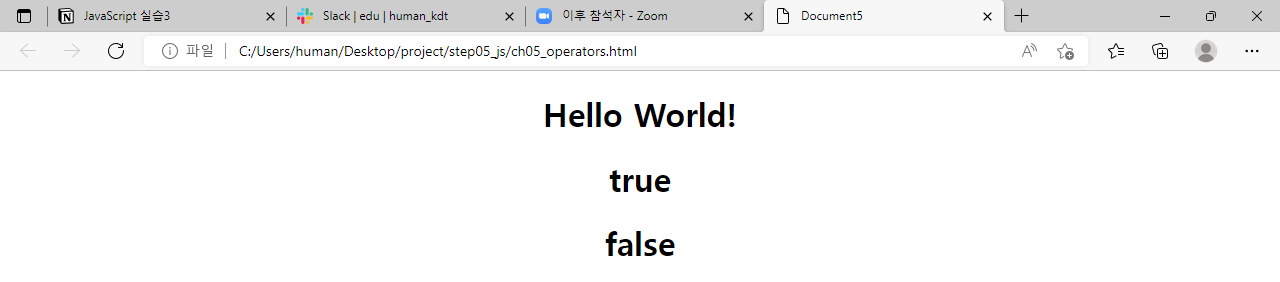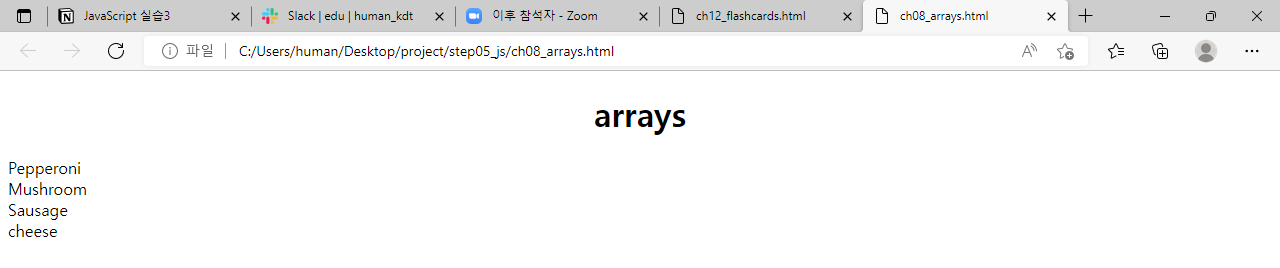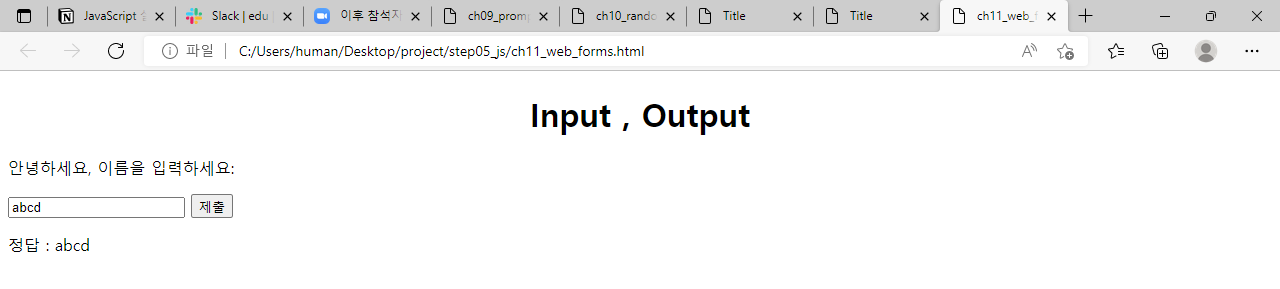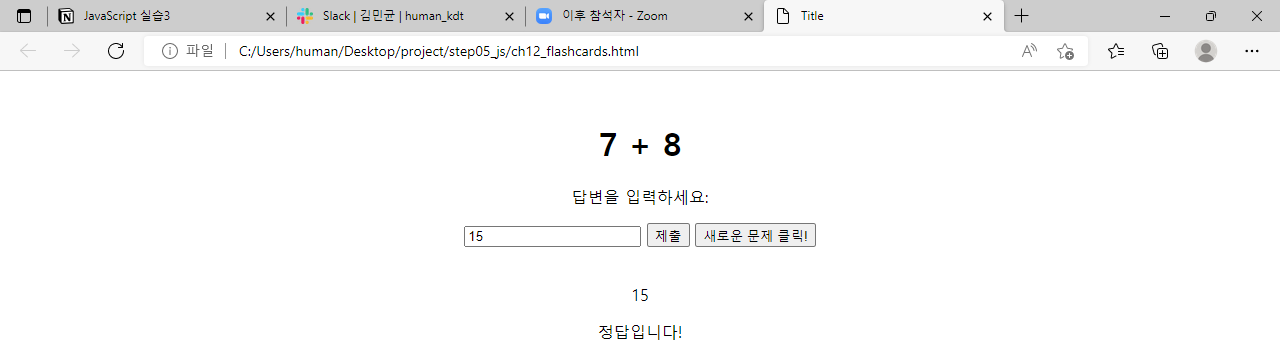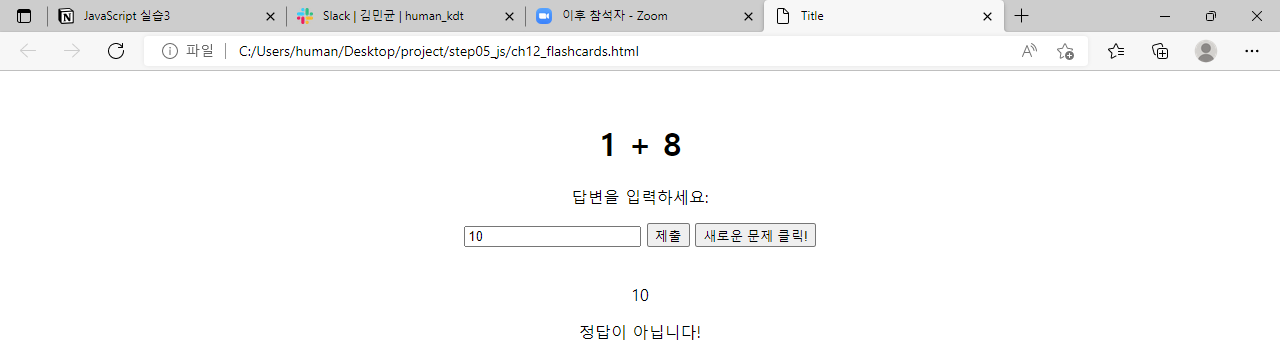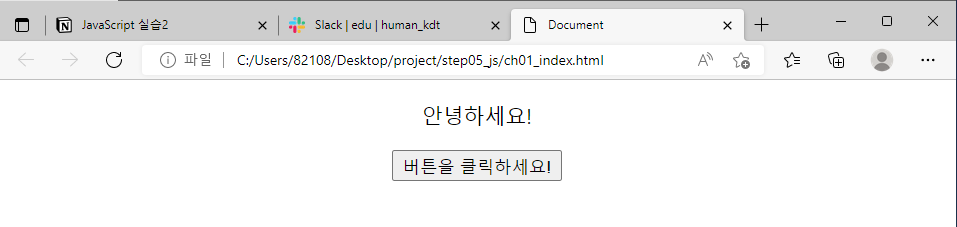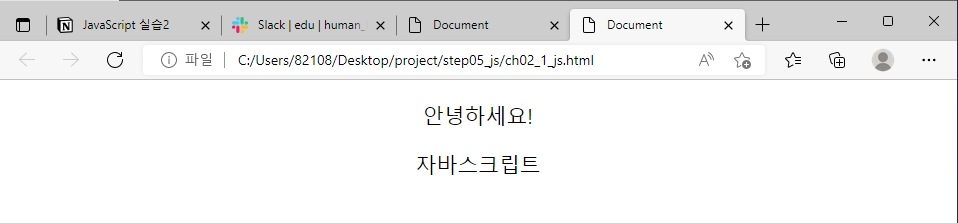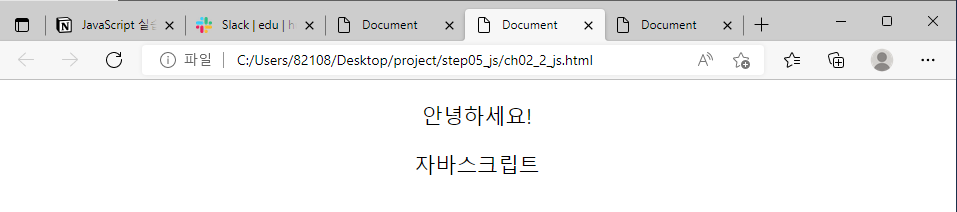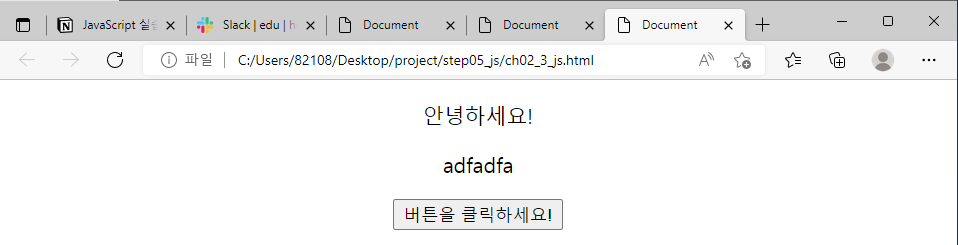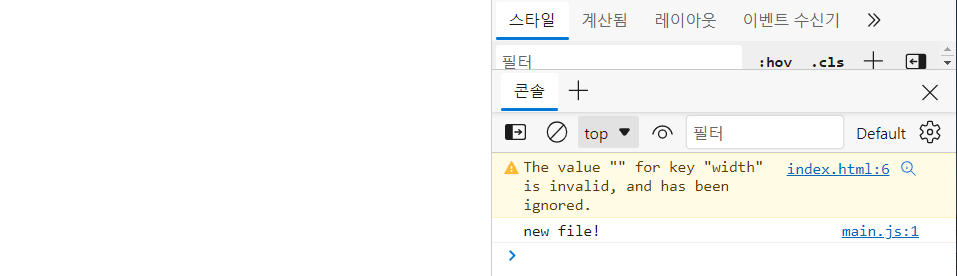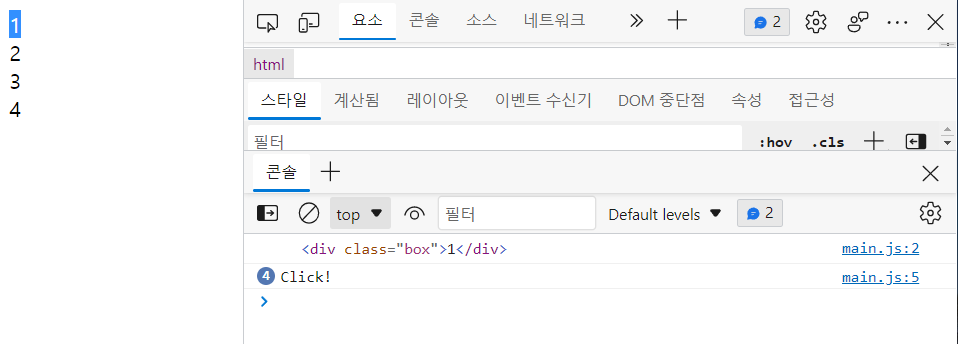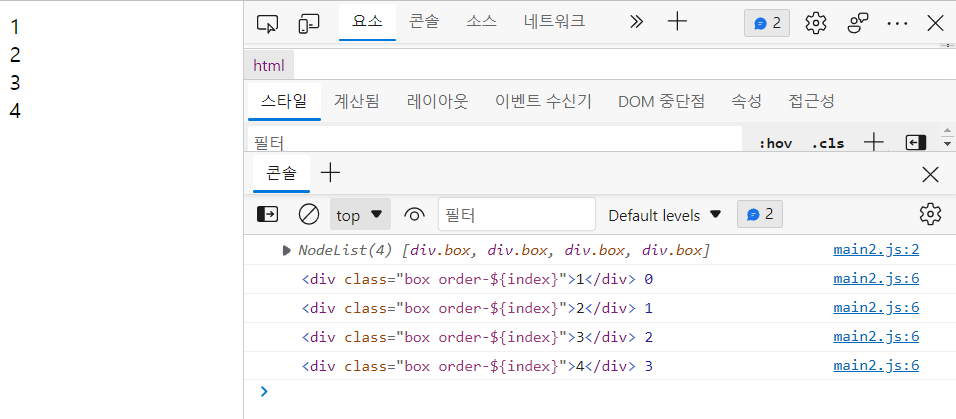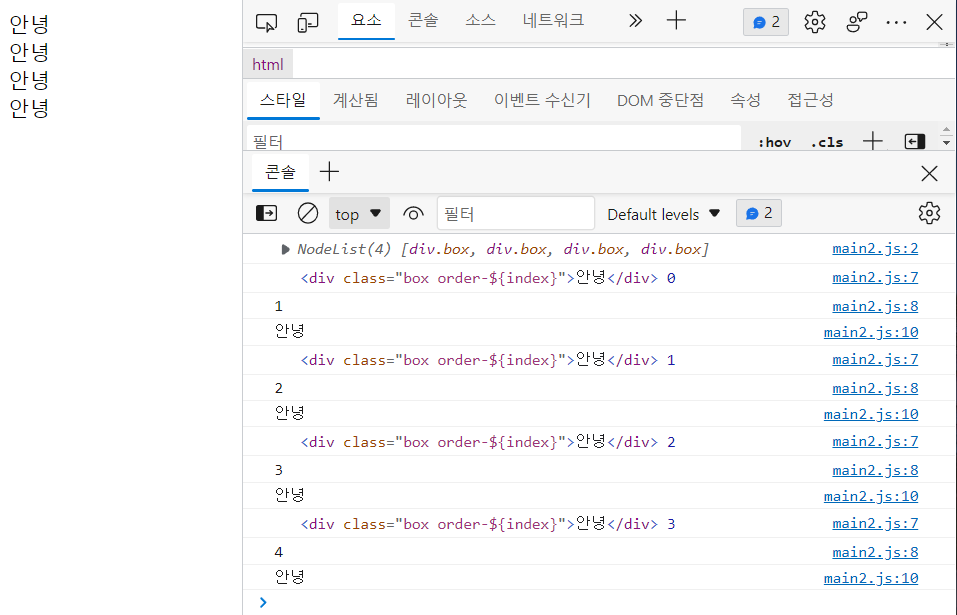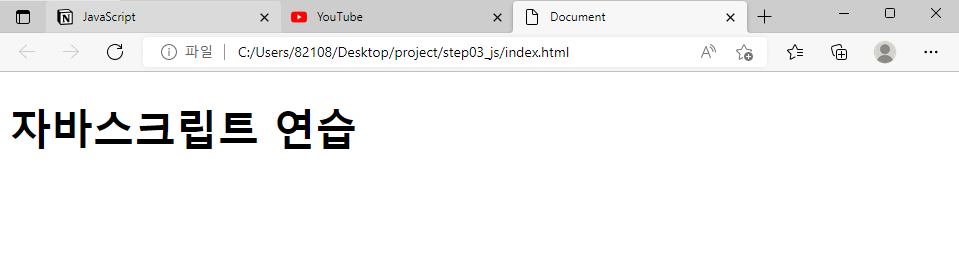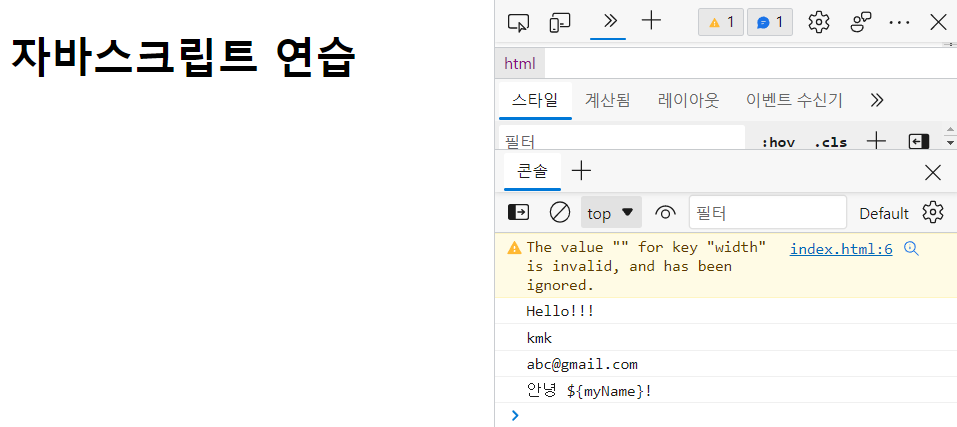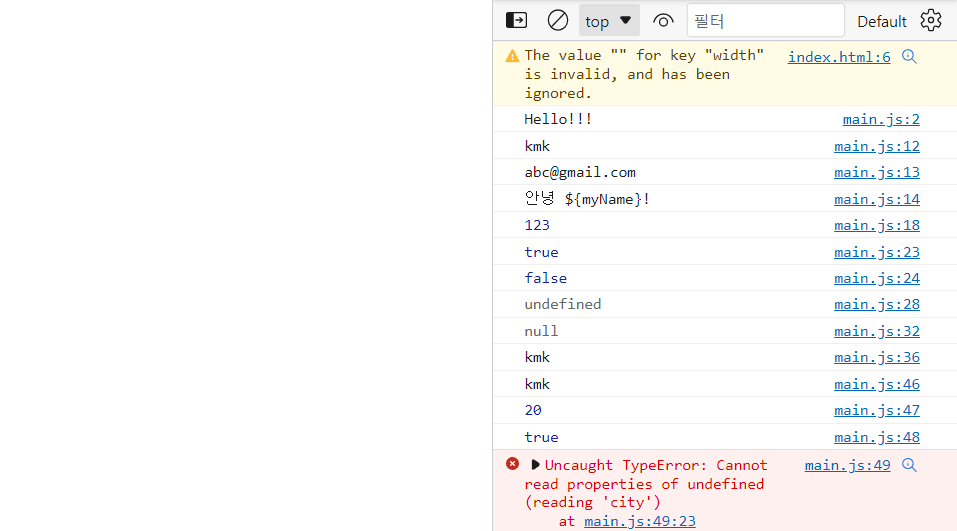1
2
3
4
5
6
7
8
9
10
11
12
13
14
15
16
17
18
19
20
21
22
23
24
25
26
27
28
29
30
31
32
33
34
35
36
37
38
39
| <!DOCTYPE html>
<html lang="en">
<head>
<meta charset="UTF-8">
<meta http-equiv="X-UA-Compatible" content="IE=edge">
<meta name="viewport" content="width=device-width, initial-scale=1.0">
<title>Document</title>
<script>
let nums = new Array();
nums.push(3);
nums.push(13);
nums.push(25);
console.log(nums);
let n1 = nums.pop();
console.log("nums : ", nums);
console.log("n1 : ", n1);
let num2 = new Array(2,3,"hello", 7);
console.log(num2);
console.log(num2[2]);
let num3 = new Array(2, 3, "hello", 7, new Array(2,3,4));
console.log(num3[4]);
console.log(num3[4][1]);
num2.splice(2);
console.log(num2);
num2.splice(2,1);
console.log(num2);
num2.splice(2,1, "HUMAN");
num2.splice(2,0, "COMP");
</script>
</head>
<body>
</body>
</html>
|